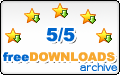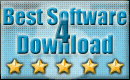Recent Questions Dock Tree Menu
Q: I am testing it on my website.
I have under the submenu 'Generalites" two links "Presentation" and "Formulaires"
I would like when I click on what ever link on the expandable javascript menu that the visited link stay in a different color and with a different background.
For exemple:
If I click on link Presentation then this link will become in a different color and also its background.
Then If I click on Formulaire the prevous link is reset and the Formulaire link appears in a differemt color and its backgroud. How should I do it ?
A: Javascript/DHTML Tree doesn't save a pressed
item as it saves a tree state. It works within 1 page only and if youreload the page you should set a pressed item using Javascript API:
function dtreet_ext_setPressedItem (menuInd, itemID)
Please, see here:
http://deluxe-tree.com/functions-info.html
You can also set
var tsaveState = 1;
More info you can find
http://deluxe-tree.com/data-samples/tree-menuxp-save-state.htm
To expand specific items you should use API function
function dtreet_ext_expandItem (itemID, expand)
Q: I'm trying to disable a javascript mouse over menu item using the MS Office style 2 template and having no luck. Can you please provide me a sample of the MS Office style 2 template that will disable an item on the menu by graying it out?
A: To disable menu item you should set "_" target for it.
If you want that your disabled items have a grey color (in css-basedmenu) you should create additional style for it and assign this stylefor the disabled items:
["CSSText=toptext_dis,toptext_dis"],
.toptext_dis
{
font: normal 11px Tahoma, Arial;
color: #AAAAAA;
padding: 3px;
}
["|What's New","", "images/icon_office_note.gif", "images/icon_office_note2.gif", ,"_","1", , , ],
["||Popup Mode (Contextual Menus)","", "images/icon_office_mark.gif", "images/icon_office_mark.gif", ,"_","1", , , ],
You can find more info about menu items here:
http://deluxe-menu.com/menu-items-info.html
Q: The idea is that when you click the button of the menu,
the box that holds the menu links opens like normal, but Instead of having the written links inside the drop down box,
I want to have an item like an image or a search box or some other type of independently running script inside the dhtml xml menu.
A: You can use any html code within menuItems of JavaScript Tree Menu:
["+JavaScript Tree Menu: XP Style <a href='http://domain.com'><img src='default.files/xpicon1_s.gif' width=12 height=12></a>","", "default.files/xpicon1_s.gif", "", "", "XP Title Tip", "", "0", "", ],
["|Home <a href='http://domain.com'><img src='default.files/xpicon1_s.gif' width=12 height=12></a>","testlink.htm", "default.files/icon1_s.gif", "default.files/icon1_so.gif", "", "Home Page Tip", "", "", "", ],
["|Product Info <a href='http://domain.com'><img src='default.files/xpicon1_s.gif' width=12 height=12></a>","", "default.files/icon2_s.gif", "default.files/icon2_so.gif", "", "Product Info Tip", "", "", "", ],
Q: I have been working with the trial package for the last couple of days, of which I have been really impressed with. However there have been a couple of things that have frustrated me greatly...
The natural place that I first tried was replacing the "content1" line with a direct URL in the var bmenuItems section but this made no difference at all. I am also trying to work out what each set of "" equate to as I have found a couple of pages on the Internet very similar to this but none of them have nine different sections.
["Home","content1", "", "", "", "", "1", "", "", ],
Is it possible to allow one of the tabs on this template to just open another page? I look forward to your response in regards to these questions and hope to hear from you again soon so that I can crack on with this project.
A: You can't assign links in Dhtml Tabs when you're using var tabMode = 0;.
You can assign only the object's ID of <div> on your page.
Try to set var tabMode = 1;
and use links for your items.