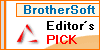Recent Questions Html Treeview Ul Menu
Q: We have a problem with true type fonts. The dropdown menu in html does not showing properly for Turkish letters. We are using true type fonts (bold 10px TR Tahoma).
A: Font.If there will be no TR Tahoma font on the user machinethe font won't be shown correctly.
You can find another font similar to your font and write it through a comma.
You should choose the font among the following fonts:
Arial
Tahoma
Times New Roman
Trebuchet MS
Verdana
These fonts are installed on the most of windows computers.
For example:
var fontStyle=["bold 9px TR Tahoma, Tahoma","bold 9px TR Tahoma, Tahoma"];
Or you can create images with text and use it for the top items.
Encoding.
You can save your data file in UTF-8 in Windows version of DeluxeTuner v3.2.5.
You should turn on "Tools/Use utf8 encode" property.In that case your data file will be saved in UTF-8 encode.
Enter these symbols and save your data file.
If you don't want to use UTF-8 encode on your page you should turn off"Tools/Use utf8 encode" property, save your data file and manuallychange your letters in any text editor.
You can also replace your letters with special sets, for example
É - Capital E, acute accent - É
ç - Small c, cedilla - ç
var menuItems = [
["É....","testlink.html", "", "", "", "", "", "", "", ],
["ç....","testlink.html", "", "", "", "", "", "", "", ],
Q: I will build menu for several books’ Contents, each book is more than 100 lines and has links. I think if all the books’ contents in 1 *.JS file then it is TOO LOONG!!.
Can I break it down to 1 book for 1*.JS ? How?
A: You cannot divide your menuItems parameter.
You can only use one .js file for your menu parameters and the other.js file for your menuItems = [...];
But you can do it in two ways.
1) You can try to use several menus on the one page, for example:
param.js // file with menu parameters (all parameters before menuItems = [...];)
menu1.js // menuItems for "AC-DC", "ANLOG"
menu2.js // menuItems for "DIGITAL", "WinXP"
menu3.js // menuItems for "MS-Word", "MS-Excel"
In these menu files you should write
menuItems = [
...
];
dm_init();
Then you should install your menu in the following way
<script type="text/javascript" src="param.js"></script>
<table>
...
<script type="text/javascript" src="menu1.js"></script>
...
<script type="text/javascript" src="menu2.js"></script>
...
<script type="text/javascript" src="menu3.js"></script>
But it will be easier to use vertical menu in such case
var isHorizontal=0;
var smColumns=1;
2) You can also try to add some code, see the attached example.
In the first file (@MY books (Multiple Col.js) I write menuItems for the first item "AC-DC".
Notice that you should delete comma at the end of the last item
var menuItems = [
["AC-DC","", , , , , , , , ],
["|@Book1","testlink.htm", , , , , , , , ],
...
["|@Book3","", , , , , , , , ],
["||CH02","", , , , , , , , ],
["||CH01","", , , , , , , , ] // delete comma at the end of the last item
];
In the second file (@MY books (1.js) you should write
menuItems = menuItems.concat(
[
["ANLOG","", , , , , , , , ],
["|@Book1","", , , , , , , , ],
["|@Book2","", , , , , , , , ],
["|@Book3","", , , , , , , , ] // delete comma at the end of the last item
]
);
In the third file (@MY books (2.js) you should write
menuItems = menuItems.concat(
[
["DIGITAL","", , , , , , , , ],
["|Item 1332","", , , , , , , , ],
["WinXP","", , , , , , , , ],
["|Item 1333","", , , , , , , , ],
["MS-Word","", , , , , , , , ],
["|Item 1334","", , , , , , , , ],
["MS-Excel","", , , , , , , , ],
["|Item 1335","", , , , , , , , ] // delete comma at the end of the last item
]
);
dm_init();
Notice that you should write dm_init(); function in the last file.
In the .html file you should write
...
<tr>
<script type="text/javascript" src="@MY books (Multiple Col.js"></script>
<script type="text/javascript" src="@MY books (1.js"></script>
<script type="text/javascript" src="@MY books (2.js"></script>
</tr>
I hope you understand me.
Q: I am interested in Deluxe Tabs MAC Style.
However before I do I want to make sure that:
- I can change the buttons pictures on both the first row and the second row. There has to be a <img src=" " > tag in the code somewhere, correct?
- I can expand or diminish the number of buttons and links
- Also, I have a question: if I am on "Mac Tab 1" menu, and I click on "Mac Tab 2" menu without clicking on any of the links onthe second row, what is the page that I see? Do I see by default Link 2_1 or do I see some kind of generic page? In other words is there a "main" page for each tab menu and then you have the other pages which correspond to Link 2_1, Link 2_2, etc.?
- Is it possible to remember a visited sub-menu? For example I am on "Mac Tab 2/Link 2_3" and I go to "Mac Tab 4/Link 4_2" and then I come back to "Mac Tab 2". Can the main page for this "Mac Tab 2" be Link 2_3 which was my last visited link on that tab?
A: 1) No, there is no such tag - <img src=" " >
For the main items you should set such parameters:
bbeforeItemImage - left part of the item
bafterItemImage - right part of the item
bitemBackImage - center part of the item
in normal, mouseover and selected states.
And for the subitems (in MAC template) you should set onlybitemBackImage - the center part of the item.
Please, see the code of this template.
2) You can create any number of the buttons and links.
3) You can set links for main items and for the subitems.
For example:
var bmenuItems =
[
["Mac Tab 1","http://deluxe-menu.com",,,,,,],
["|Link 1_1","http://apycom.com",,,,,,"0"],
["|Link 1_2","testlink.htm",,,,,,"0"],
["|Link 1_3","testlink.htm",,,,,,"0"],
So, if you click on "Mac Tab 1" you will go to http://deluxe-menu.com
And if you write so
["Mac Tab 1","",,,,,,],
no page will open.
4) This Tab menu can save pressed item automatically within1 page only. If you open another page, the menu can't remember presseditem. You should do that manually using Javascript and menu parameters( var bselectedItem, var bselectedSmItem) or using any server-sidescript (php, asp, etc.)
Q: I've encountered a problem when I was creating my collapsible menu javascript. I got an error message when I was creating my menu as follows:
----------------------------------
There is the error in the data file. The menu won't be loaded correctly.
Line: 361
Char: 3
Code: 0
Message:']' f=F6rv=E4ntas
----------------------------------
A: You have errors in your data file now. It is not correctly to writeitems in the following way:
["||10"","", "", "", "", "", "", "", "", "", ],
["||11"","", "", "", "", "", "", "", "", "", ],
You should write:
["||10","", "", "", "", "", "", "", "", "", ],
["||11","", "", "", "", "", "", "", "", "", ],