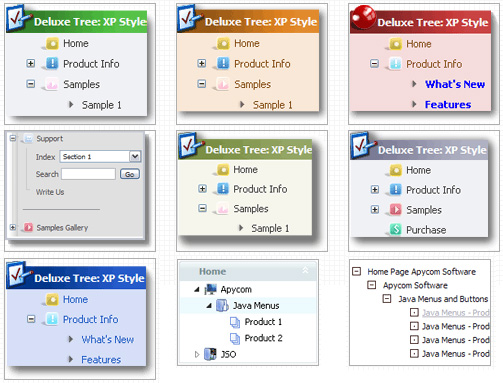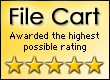Recent Questions Html Expanding Tree 3 Icons
Q: I try to fix the height of the submenu "Zone Climatiques" to 400px but I didn't find the way to do this. It worked by setting var smHeight=400px but that setting set all submenus. I would like set only the height of "Zone climatiques" submenu.
Thanks for your help.
A: You should create Individual Style
var menuStyles = [
["menuBackColor=transparent","menuBorderWidth=0","itemSpacing=1","itemPadding=0px 5px 0px 5px"],
["smHeight=400px"],
];
and assign it to the first item in submenu
["3101 - Ste-Anne-Des-Monts","ProcessClimaticZone/edit.do?id=3101,2003-11-13", , , , , ,"1","stationSubMenu.htm?climaticZoneId=3101,2003-11-13",],
Q: Everything works perfectly on Firefox, nothing works on IE6.
No rollovers, no drop downs.
A: You should the following parameters
var menuBorderWidth="0";
var itemBorderWidth="0";
These parameters cannot be empty.
Q: You have been great help, but this will not work for me. All I want is the dropdown menu javascript I have attached to have these colors on the seperate top items. I just cannot make the software work . As soon as I get this done I promise to leave you alone
#0000ff Find Out Who We Are
#FF00FF Apply for a Fellowship
#00ffff Fellow'sCorner
#00ff00 Enroll in a Course
#FFFF00 Engage in a Discussion
#FF0000 Read the Bulletin
A: You should create 6 Individual Styles and assign them to you topitems.
var itemStyles = [
["itemBackColor=#0000ff,#0000ff","showByClick=0"], //style 0
["itemBackColor=#FF00FF,#FF00FF","showByClick=0"], //style 1
["itemBackColor=#00ffff,#00ffff","showByClick=0"], //style 2
["itemBackColor=#00ff00,#00ff00","showByClick=0"], //style 3
["itemBackColor=#FFFF00,#FFFF00","showByClick=0"], //style 4
["itemBackColor=#FF0000,#FF0000","showByClick=0"], //style 5
];
["Find out Who we are","http://www.humanscience.org/", "", "", "", "", "0", "0", "", "", "", ], //style 0
["Apply For Fellowship","http://www.humanscience.org/infoSnippets.cfm", "", "", "", "_blank", "1", "", "", "", "", ], //style 1
["Fellows Corner","", "", "", "", "", "2", "", "", "", "", ], //style 2
["Enroll in a course","", "", "", "", "", "3", "", "", "", "", ], //style 3
["Engage in a discussion","", "", "", "", "", "4", "", "", "", "", ], //style 4
["Read The Bulletin","", "", "", "", "", "5", "", "", "", "", ], //style 5
You can also set
var itemSpacing=0;
to delete spacing around the dropdown menu javascript.
Q: What I have to do for the following problem:
When I press a tab, the new site will be load into the browser.
Great! BUT the pressed button is not be marked. Always the Tab 1 is blue. What's wrong??
A: This Tabs menu can save pressed item automatically within1 page only. If you open another page, the menu can't remember presseditem. You should do that manually using Javascript and menu parameters( var bselectedItem and var var bselectedSmItem) or using any server-side script (php, asp, etc.)
Deluxe Tabs doesn't support API functions which can return theselected tab.
If your site is written on PHP you can set "bselectedItem" and "varbselectedSmItem" parameters based on your link beforeyou call your data file.
For example, move "bselectedItem" and " var bselectedSmItem" parametersfrom your data file to your code.
<TD vAlign=top align=left>
/* Select Tab */
<script type="text/javascript" language="JavaScript1.2">
var bselectedItem=<?php echo $seltabs; ?>;
var bselectedSmItem=<?php echo $selsmtabs; ?>;
</script>
<SCRIPT src="data.js" type=text/javascript></SCRIPT>
</TD>
You should define seltabs and selsmtabs using server side script.
You can also set on every page before you call data.js file, forexample:
<TD vAlign=top align=left>
/* Select Tab */
<script type="text/javascript" language="JavaScript1.2">
var bselectedItem=4;
var bselectedSmItem=3;
</script>
<SCRIPT src="data.js" type=text/javascript></SCRIPT>
</TD>