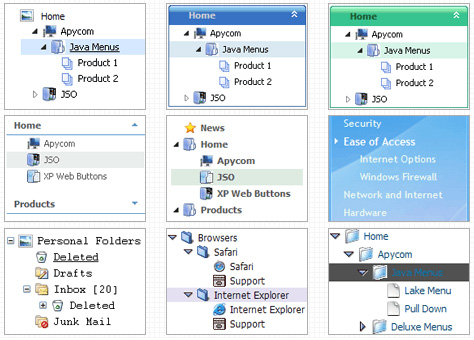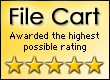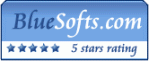Recent Questions On Click Of Tree Js
Q: I have been trying for months to find an answer to my submenu problem using your FAQ and Recent Questions.
The only thing that comes close to an answer is from one of your Recent Questions below, but I don't understand the answer. Will you please give me specific code or info to fix? Please refer to my frameset code and data.js info, which I've provided further down this message.
I am using cross frame menu dropdown. I have three frames: Top, Left and main (middle).
I am using the script and data from your sample file, it works fine. Only problem is submenu is offset to the right. It does not show up exactly down below the top javascript hide menu.
A: Yes, I suppose that the reason is in your frame structure. For examplenow you have:
top -------------------
**MENU**
left--|main------------
|
| **submenus**
|
Try to add additional frame in your top frame with the same width asyour left frame has:
l-top-|right-top-----------------
| **MENU**
left--|main----------------------
|
| **submenus**
|
Q: We would like it so when you click on an option in the free dhtml menu, the page shows up in the main middle frame..So far, I can only seem to get it to show up in its own page.
A: You should set the correct target parameter for your items.
You can set target parameter for all items:
var itemTarget="main";
Where main - is the name of the main middle frame where you want to open the link.
["Home","testlink.html", "", "", "", "main", "", "", "", "", "", ], Q: I have made use of the Ajax function in JavaScript Tree Menu. It has made maintenance of a rather complex menu system a lot easier.
I went to generate a Site Map in dhtml menu builder today and realized a shortcoming of using Ajax submenus, the Site Map doesn't show Ajax submenus.
It would be great to have an option in the Generate Site Map (as well as Google XML and Google Search) to include Ajax submenus for a complete picture of the web site.
A: Unfortunately there are such problems with saving of AJAX submenus.
It is not possible to save AJAX submenus in Deluxe Tuner now and it is not possible tocreate search engine friendly code and sitemap for the AJAX submenus.
We'll try to add such features in the future versions of Deluxe Tuner.
Q: I'm a having an issue with my dhtml dropdown menus poping-up behind a flash object on a page. The key to this issue is that the menus work perfectly in our non-secure (HTTP) development environment, but do not work correctly on our secure (HTTPS) beta environment. The code on the 2 environments is exactly the same, and the beta environment does work when viewed in HTTP. Both the flash object and the Deluxe-Menu are called using relative paths, not absolute paths.
Please let me know what additional information you need from me. I appreciate any help you can provide.
A: Check that you're using latest version of engine files - v3.3.
You should add "opaque" parameter for <object> and <embed> tags.
See, how you should install flash on your pages.
<object classid="clsid:D27CDB6E-AE6D-11cf-96B8-444553540000" codebase="http://download.macromedia.com/pub/shockwave/cabs/flash/swflash.cab#version=6,0,0,0" height="150"
width="732" name="if-header">
<param name="movie" value="images/flash/if-header.swf">
<param name="quality" value="best">
<param name="play" value="true">
<param name="wmode" value="opaque">
<embed height="150" name="if-header" pluginspage="http://www.macromedia.com/go/getflashplayer" src="images/flash/if-header.swf" type="application/x-shockwave-flash" width="732"
quality="best" wmode="opaque" play="true">
</object>