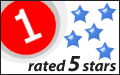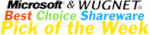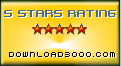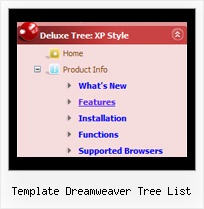Recent Questions Template Dreamweaver Tree List
Q: I downloaded a trial version of your software and I did so because your description says it can utilize a database.
I have tried to modify a menu with my database, but with no success.
If you can shed some light on this, I would greatly appreciate it.
Once I can successfully alter a menu with a database, then I will purchase this software.
A: You can find the example with PHP here:
http://deluxe-menu.com/generate-menu-from-database-xml-php-asp-vb-support.html
http://deluxe-menu.com/rq-loading-bar-MySQL-support.html
Q: Is there any way can we display sub level menu items on mouse over of first level menu items using tabs (Text Style Javascript Dhtml Tab / Java Script Tab Script Text Style / Javascript Tab Navigation Text Style / Javascript Tabbed Menus XP Style)
A: Unfortunately, you can do it on mouseover with Deluxe Tabs.
But you can create such menu using JavaScript Tree Menu.
Q: I don't know anything about what JavaScript is all about...and I'm currently trying to get a menu that will float as I scroll down the page.
I saw the examples you have and I'd love to be able to do that on my website, but I don't understand the scripting that you have written there.
Like, what makes it float from this text...
A: If you want a floatable menu, you should set an absolute position forthe menu and paste the following code into your html page:
Paste the following code into <head> tag
<script type="text/javascript"> var dmWorkPath = "data.files/";</script>
<script type="text/javascript" src="data.files/dmenu.js"></script>
Then set coordinates of top-left menu corner in the data .js file, forexample:
var absolutePos=1;
var posX=30;
var posY=110;
Then set var floatable=1.
The parameter floatable=1 makes a floatable menu.
Also you can change any of menu parameters inside data .js file.
Q: From
http://deluxe-menu.com/recent-questions-support.html I have read:
Jul 25, 2008 - I am still interested if there is a dynamic way to rebuild (and restructure) a javascript menu example..
Q: So, I am still interested if there is a dynamic way to rebuild (and restructure) a menu w javascript, just for interest.
A: No, unfortunately it is not possible to rebuild the menu without reloading of the page now. We'll add this feature in the next version of the menu.
Can you say anything about date for that funcion?
May-be the function is ready in an un-officiel version?
I have buy this product-collect, and is in touch to implement dynamic 'ajax' menu with php, And the function to reload menu will be very pretty
A: It is not possible to rebuild/reload the menu at once,but you can use our API function to change any menu itemsw/0 page reloading, please see
http://deluxe-menu.com/functions-info.html
http://deluxe-menu.com/dynamic-functions-sample.html
Also please check
http://deluxe-menu.com/ajax-technology-menu-sample.html