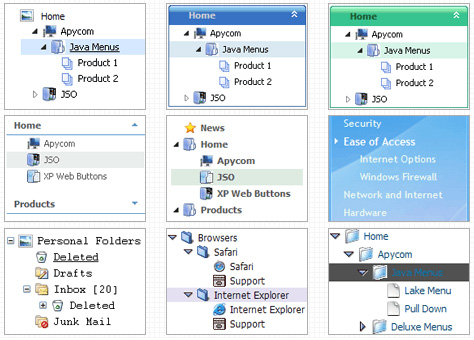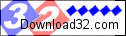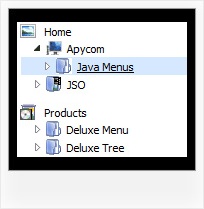Recent Questions Right To Left Tree View Javascript
Q: I now wish to dynamically change the drop down menu in html parameters. For this, I have set the following parameters:
// Dynamic Menu
var dynamic=1;
1.Please send me the reference link for the dynamic menu commands available (for javascript).
2.Now AFTER initialization, dm_init();, I wish to change the default var itemTarget="Sub_Main";
How do I do that??
A: You can find more info about API functions here:
http://deluxe-menu.com/functions-info.html
Unfortunately it is not possible to change drop down menu in html parameters ( var ...)after menu initialization.
So, there is no way to change
var itemTarget="Sub_Main";
But you can change target for each item individually (targetparameter in menuItems) using dm_ext_changeItem function.
var menuItems = [
[text, link, iconNormal, iconOver, tip, target, itemStyleInd, submenuStyleInd, jsFilename],
[text, link, iconNormal, iconOver, tip, target, itemStyleInd, submenuStyleInd, jsFilename],
...
];
Q: IHow can i make that the background-color will be standing behind the click in this part of dhtml menu slide?
A: JavaScript Tree Menu has only two states normal and mouseover, but
you can highlight menu items by default in two ways:
Try to do the following things:
- delete var pressedItem=1; parameter from your data file
- set correct parameter on each page before you call data file, forexample:
<noscript><a href="http://deluxe-menu.com">Javascript Menu by Deluxe-Menu.com</a></noscript>
<script type="text/javascript"> var dmWorkPath = "menudir/";</script>
<script type="text/javascript" src="menudir/dmenu.js"></script>
<script type="text/javascript"> var pressedItem=3;</script>
...
<script type="text/javascript" src="menudir/data.js"></script>
You can also set a pressed item using Javascript API:
function dm_ext_setPressedItem (menuInd, submenuInd, itemInd, recursion)
Sets a current pressed item.
menuInd - index of a menu on a page, >= 0.
submenuInd - index of a submenu, >= 0.
itemInd - index of an item, >=0.
recursion = true/false - highlight parent items.
But notice, to use dm_ext_setPressedItem() you should know ID of selected item and subitem.
You can't get this ID after you reload your page. That is why you should write your own code on PHP.
You can find more info here:
http://www.deluxe-menu.com/highlighted-items-sample.htmlQ: Is it possible to enter text in the java source code that won't display as a link?
A: If you don't want to use items as links you can disable these items.
To disable item you should set target parameter to "_".
You can do it in "Item Parameters" window.
Q: I create a dhtml menu tabs on a website and I keep getting an error. On my dutch system it says: 'tabs[...].id' is leeg of geen object.
What am I doing wrong? I cannot find the problem.
On the first click on de tabs I get the error and nothing happens. From the second click on, everything works fine.
A: You can find an answer in Recent Questions section on our website.
Try to set the following parameter:
var bselectedSmItem=0;
Use latest engine file also.