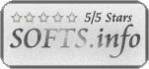Recent Questions Javascript Tree Example Color Coded
Q: Is there a way to increase the margin between the text on the main tree menu and the edge of the dhtml menu control. The text appears to be right up against the left margin.
A: You can add symbol before item's text, for example:
[" Javascript/DHTML Tree: XP Style","", "", "", "", "XP Title Tip", "", "0", "0", "", ],
or you can write:
["+<div style='padding-left: 15px;'>Javascript/DHTML Tree: XP Style</div>","", "", "", "", "XP Title Tip", "", "0", "0", "", ],
Actually you can use any html code within dhtml menu control items.
Q: I have a popup that in one of the submenus has an input field.
There is a problem – if the user clicks into the entry field,
but moves the mouse outside the php dhtml menu,
the menu can close while the user is still typing.
Is there any way to prevent that from happening?
A: You can make submenus to stay visible till you click outside the menu or scroll your page.
To enable this feature you should set the following parameter:
var smHidePause=-1;
Q: We are interested in using your dropdown menu code for our site but we do have a question.
When the dropdown menu code viewed in IE7 everything is fine but when I view it in opera or firefox browsers the menu bar is off the screen. Have I missed something in the script to position this in the center whin the table it belongs in?
<table border="0" align="center" cellpadding="0" cellspacing="0"
summary="Quaker Meadows Menu">
<tr>
<td>
<script type="text/javascript" src="data.js"></script>
</td>
</tr>
</table> is off the screen. Have I missed something in the script to position this in the center whin the table it belongs in?
<table border="0" align="center" cellpadding="0" cellspacing="0"
A: Try to set exact width for the dropdown menu code in "px". It helps to position themenu correctly in all browsers.
var menuWidth="500px";
Q: Deluxe menu v. 2 (the most recent version) -- I've triedeverything but cannot get the separator images (vertical orhorizontal) to appear. My other images appear fine, and I know theimages are where I've called them. I've tried root relative anddocument relative paths, and even set the advanced image prefixvariable, but they never appear. Can you spot what's wrong?
A related question: what I'm trying to do is to simply have a 1pxseparator between my main items (vertical) and between my sub-items(horizontal). Short of building a css mode menu, is this possibleusing your script -- if I set border=1 without any spacing, then thetwo borders between adjoining items come together and I get whatappears to be a 2px border separator. Is it possible to set margin-right=1, margin-bottom=1? This doesn't seem possible through thetuner: it appears to be border on all four sides or nothing.
A: You should see the following parameters:
//------- Separators -------
var separatorImage=""; //--- file exists in this location
var separatorWidth="5";
var separatorHeight="100%";
var separatorAlignment="right";
var separatorVImage="/assets/images/public/separator.gif";
var separatorVWidth="3";
var separatorVHeight="100%";
var separatorPadding="";
You should set a separator in the menuItems, for example:
var menuItems = [
["Home","index.cfm", , , , , , , , ],
["-"],
["About Us","about.cfm", , , , , , , , ],
];