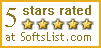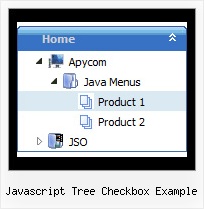Recent Questions Javascript Tree Checkbox Example
Q: I’m setting an after item image as follows (this code was generated by Deluxe Tuner, not by hand/text editor):
var afterItemImage=["designimgs/btn-ico.gif","designimgs/btn-ico-active.gif"];
var afterItemImageW=8;
var afterItemImageH=7;
As you can see, the after item image is not appearing in my access drop down menu – do you have any idea why that would be/how to fix?
A: You should create Individual style and assign it for the top access drop down menu items:
var itemStyles = [
["itemBackImage=designimgs/blank.gif,designimgs/blank.gif", "beforeItemImage=designimgs/blank.gif,designimgs/blank.gif", "afterItemImage=designimgs/btn-ico.gif,designimgs/btn-ico-active.gif", "beforeItemImageW=1","afterItemImageW=8", "beforeItemImageH=1","afterItemImageH=7","itemBorderWidth=0"],
];
Q: I created a button set and saved the project. I was able to open it for a while, but now every time I try to open the data file it gives me this message: Access violation at address 004AACF7 in module 'deluxetuner.exe'. Read of address 00A78000. Is there anything you can help me with?
A: You used Individual Item Styles for the main items, but there was noindividual style in your parameters.
["Home","http:/www.jx2productions.com/index.html", , , , "_self", "0", , , ],
["About us","http:/www.jx2productions.com/about/index.html", , , , "_self", "0", , , ],
Q: I have read your FAQ's on "When using javascript tabbed menu, where do I place the text content related to the selected tab", but I am still not understanding how to edit the java text menu. Can someone please assist me. This is for our Pack website and I have subscribed to a non-profit license. Thank you for your time.
A: You should specify any Object ID name of the DIV.
See, for each java text menu item you should assign the ID property of the contentDIV (see data file with your menu parameters).
["Style Name","contentName", "", "", "", "", "1", "", "", ],
["-","", "", "", "", "", "0", "", "", ],
["Style Description","contentDescription", "", "", "", "", "", "", "", ],
["-","", "", "", "", "", "0", "", "", ],
["Style Variations","contentVariations", "", "", "", "", "", "", "", ],
["-","", "", "", "", "", "0", "", "", ],
["Empty","", "", "", "", "", "2", "", "", ],
And on your html page you should create DIV's with such ID. You canset background image for these DIV's in styles.
<div id="contentName" style="height: 0%; visibility: hidden; background-image: url('img/back.jpg'); background-repeat:repeat-y;" class="tabPage">
<br><br><br>
<p align=center><img src="img/style01_title.gif" width=140 height=90 alt="Glass Style Tabs"></p>
<br><br><br>
You should paste your content here!!!!!
</div>
<div id="contentDescription" style="height: 0%; visibility: hidden;" class="tabPage">
<br><br><br>
<p align=center><img src="img/style01_title.gif" width=140 height=90 alt="Glass Style Tabs"></p>
<br><br><br>
You should paste your description here!!!!!
</div>
Q: When a user clicks on a javascript flyout menu item, I want to run a javascript function.
How can I do this in the data file?
A: You can use your own Javascript code instead standard javascript flyout menu links. For example:
var menuItems = [
["text", "javascript:your_code_here"]
];