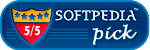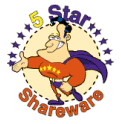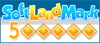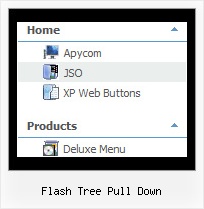Recent Questions Flash Tree Pull Down
Q: Can I create menus with cross-frame capability using your drop down menu generator?
With the menu beingin one frame and the submenus opening to the other frame?
A: See how should you create cross frame menu:
1. To initialize the cross frame menu call dm_initFrame()
function instead of standard dm_init() function within data.js file:
dm_initFrame(framesetID, mainFrameInd, subFrameInd, orientation);
framesetID - id attribute of the frameset;
mainFrameInd - index of the main frame (where the top-menu is placed), >=0;
subFrameInd - index of the subframe (where the submenus will be shown), >=0;
orientation - frame orientaion: 0 - top-to-bottom, 1 - left-to-right; 2 - bottom-to-top; 3 - right-to-left.
So you should create your menu in Deluxe Tuner, save it.
Create html file with your frame set.
Set ID for the first frameset:
<FRAMESET id=frmSet rows=220,*>
<FRAME id=frame1 src="JavaScript Tree Menu Samples_files/cross-frame-horizontal-1.htm"> //menu frame
<FRAME id=frame2 name=frame2 src="JavaScript Tree Menu Samples_files/testlink.htm"> //content frame
</FRAMESET>
Then you should open your data file in any text editor and change
dm_init(); for example to dm_initFrame("frmSet", 0, 1, 0);
You'll find more info here:
http://deluxe-menu.com/cross-frame-mode-sample.html
Q: I just bought a developer version but I am having troubles using the javascript rollover menu which is shown right above an embedded flash movie. Although i followed the instructions on the website, i experience major problems using Opera 9.2.0 and Firefox 2.0.0.15.
A: Check that you've set opaque parameter to <object> and <embed> tags.
You can also send us a direct link to your website, so we can check it.
Q: A brief one on dynamic menu in the perspective of bilinguism
I understood from the tuner that a menu can be made dynamic (although it is somewhat minimally documented ;-))
Leaving alone all the beautiful sophisticated and complex mechanic of it
Say I have my main menu that says :
var dynamic=1; (that's all I got from the doc ..)
And then
var menuItems = [
["Choice 1 ","page1.php", "", "", "Choice 1",", "_self", "", "", "", "", "", ],
["Choice 2","page2.php", "", "", "Choice 2", "_self", "", "", "", "", "", ],
];
Minimalist ? ;-) right ?
1/ first I'm not too sure about what exactly in order are these 11 parameters although I'm fine with the only 4 I have here
2/ if I would want to change on the fly menu javascript dropdown page on a PHP parameter Page1.php?lang=French (I perfectly master how to capture the PHP value)
So that My menu becomes on the fly
["Choix 1 ","page1.php", "", "", "Choix 1",", "_self", "", "", "", "", "", ],
["Choix 2","page2.php", "", "", "Choix 2", "_self", "", "", "", "", "", ],
Thanks in advance if you can shed some light on this
PS : And although I used hardly 1% of deluxe capability my first customer is very happy about it..
A: Actually you can find all info about the menu javascript dropdown parameters and featureson our website:
- menu parameter and items, Individual Styles:
http://deluxe-menu.com/parameters-info.html
http://deluxe-menu.com/menu-items-info.html
http://deluxe-menu.com/individual-item-styles-info.html
http://deluxe-menu.com/individual-submenu-styles-info.html
- dynamic functions:
http://deluxe-menu.com/functions-info.html
http://deluxe-menu.com/dynamic-functions-sample.html
> 2/ if I would want to change on the fly page on a PHP parameter
> Page1.php?lang=French (I perfectly master how to capture the PHP value)
> So that My menu becomes on the fly
> ["Choix 1 ","page1.php", "", "", "Choix 1",", "_self", "", "", "", "", "", ],
> ["Choix 2","page2.php", "", "", "Choix 2", "_self", "", "", "", "", "",> ],
To change the menu items on the fly you can use API functions
function dm_ext_changeItem (menuInd, submenuInd, itemInd, iParams)
function dm_ext_addItem (menuInd, submenuInd, iParams)
function dm_ext_changeItemVisibility (menuInd, submenuInd, itemInd, visibility)Q: Images don't appear in my menu.
A: Now you have two lines:
<SCRIPT type=text/javascript> var dmWorkPath = "../misyssbm.files/";</SCRIPT>
and
<SCRIPT type=text/javascript> var dmWorkPath = "../side_menu.files/";</SCRIPT>
But you should have only one line.
Please, check it.