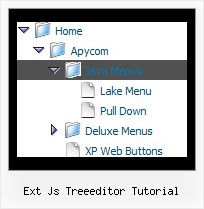Recent Questions Ext Js Treeeditor Tutorial
Q: I really like how this works and I think it will wind up working for us, but I have a question. On the xp style dynamic tree menu, is there a way when you click one of the 'headers' that will open up other choices for example on your http://www.deluxe-tree.com/data-samples/tree-menuxp3.html tree. When youclick either the deluxe tree:xp style or the samples gallery or the samples gallery2 section, can you make it so it opens a page in another frame? The way it is now you it wont open a page until you click on the 'samples block 1' or below.
A: Actually you cannot use links for the top items in the XP Style.
But theoretically you can use links for the top items. You can write
["<a href='index.html' class='home' target="frame">Home</a>","", "", "", "", "Return to Index page", "", "0", "", ],
["<a href='http://www.domain.uk' class='home' target="frame">About Us</a>","", "", "", "", "", "", "0", "", ],
["|Introduction","http://www.domain.uk/introduction.htm", "", "", "", "", "", "", "", ],
Q: Currently let us know how can we align the text at the top dropdown menu script so that the text will appear above the horizontal line.
Kindly help us to solve this problem as soon as possible.
A: Unfortunately you cannot set vertical align for items text.But you can try to write your item text in the following way:
var menuItems = [
["Home<br> ","/index.asp?pgid=1", , , , , "0", , , ],
["About Us<br> ","/index.asp?pgid=2", , , , , "0", , , ],
["Company News<br> ","/index.asp?pgid=3", , , , , "0", , , ],
["Services<br> ","/index.asp?pgid=4", , , , , "0", , , ],
["|Custom Publishing","/index.asp?pgid=6", , , , , , , ,],
["|On Product Publishing","/index.asp?pgid=7", , , , , , , , ],
["|Investment","/index.asp?pgid=10", , , , , , , , ],
["Contact Us<br> ","/index.asp?pgid=5", , , , , "0", ,, ],
];
Q: Is it possible to show a menu item in the simple navigation bar as selected by default to indicate what the current page is?
A: The menu has only two states normal and mouseover.
Try to do the following things:
- delete var pressedItem=1; parameter from your data file
- set correct parameter on each page before you call data file, forexample:
<noscript><a href="http://deluxe-menu.com">Javascript Menu by Deluxe-Menu.com</a></noscript>
<script type="text/javascript"> var dmWorkPath = "menudir/";</script>
<script type="text/javascript" src="menudir/dmenu.js"></script>
...
<script type="text/javascript" src="menudir/data.js"></script>
You can also set a pressed item using Javascript API:
function dm_ext_setPressedItem (menuInd, submenuInd, itemInd, recursion)
Sets a current pressed item.
menuInd - index of a menu on a page, >= 0.
submenuInd - index of a submenu, >= 0.
itemInd - index of an item, >=0.
recursion = true/false - highlight parent items.
But notice, to use dm_ext_setPressedItem() you should know ID of selected item and subitem.
You can't get this ID after you reload your page.
That is why you should write your own code on PHP.
Q: I try to fix the height of the submenu "Zone Climatiques" to 400px but I didn't find the way to do this. It worked by setting var smHeight=400px but that setting set all submenus. I would like set only the height of "Zone climatiques" submenu.
Thanks for your help.
A: You should create Individual Style
var menuStyles = [
["menuBackColor=transparent","menuBorderWidth=0","itemSpacing=1","itemPadding=0px 5px 0px 5px"],
["smHeight=400px"],
];
and assign it to the first item in submenu
["3101 - Ste-Anne-Des-Monts","ProcessClimaticZone/edit.do?id=3101,2003-11-13", , , , , ,"1","stationSubMenu.htm?climaticZoneId=3101,2003-11-13",],