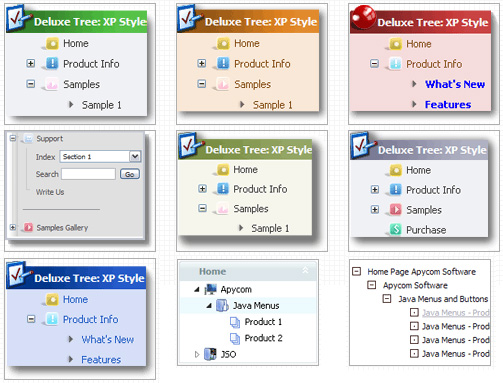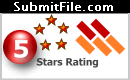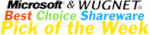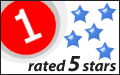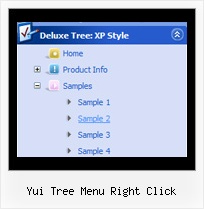Recent Questions Yui Tree Menu Right Click
Q: Trying to install XP style floating dhtml slide down menu but have these problems:
- Menu does not stay within table cell
- Is not floating
A: > - DHTML slide down menu does not stay within table cell
You're using the floating feature now. Your dhtml slide down menu will float withabsolute position only. So, now you have:
var tabsolute=1;
var tleft="1px";
var ttop="1px";
That is why your dhtml slide down menu does not stay within table cell and hasabsolute position.
> - Is not floating
Try to call on your page
<script type="text/javascript" src="philmenu.files/dtree_add.js"></script>
Q: I am Registered user.
My question is:
Can you have borders around the sub-menus only. If you can how is this done, if it is done in the individual styles can you walk me through that. I tried it there but for some reason it wasn’t working. I'm thinking I wasn’t selecting the correct item to edit.
A: You should create Individual style and assign it to the first item in each submenu.
var menuStyles = [
["menuBorderWidth=1","menuBorderStyle=solid","menuBorderColor=#813A07"],
];
var menuItems = [
["Home","testlink.html", "", "", "", "", "", "", "", ],
["Product Info","", "border-example.files/icon1.gif", "border-example.files/icon1o.gif", "", "", "", "", "", ],
["|Features","testlink.html", "border-example.files/icon2.gif", "border-example.files/icon2o.gif", "", "", "", "0", "", ],
Q: When viewed in the DeLuxe Tuner preview mode everything is OK and as desired, but in the IE8 view the dropdown menus are still centered instead of flush left.
A: Try to install the menu in the following way:
<td align="center">
<span style='text-align:left'>
<script type="text/javascript" src="data.js">
</script>
</span></td>
Q: Actually, we figured out how to adjust the alignment of the text. What we would like to do is set a specific width for each item on the top level of the menu. Right now the width of the menu is based on the length of the item in that hotspot. We would like the width of each of those options to be the same.
A: You should use individual item styles. For example:
var itemStyles = [
["itemWidth=123px"], //style 0
["itemWidth=150px"], //style 1
];
var menuItems = [
["Home","testlink.html", , , , , "0", , , ], //style 0
["Product Info","", "deluxe-menu.files/icon1.gif", "deluxe-menu.files/icon1o.gif", , , "0", , , ], //style 0
["Text","", "deluxe-menu.files/icon1.gif", "deluxe-menu.files/icon1o.gif", , , "1", , , ], //style 1
Try that.