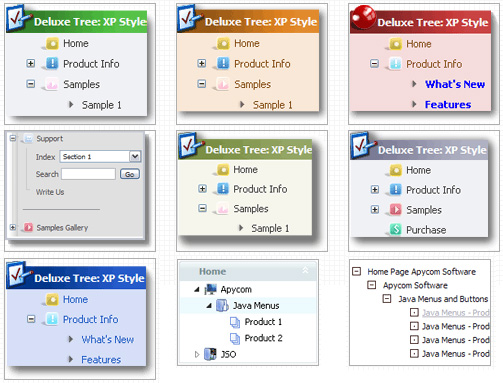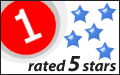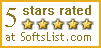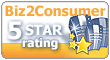Template: Javascript Folder Tree
Vista Style 6 Dhtml Menu Tree
The template emulates Vista OS menu style. To open submenus click on menu items.
The appearence of this template is determined by the following parameters:
- The menu have XP Style; Animation effect for subitems
- Toggle-mode support.
- Items have icons
- Menu has a static position and is placed within the table cell
The template emulates Vista OS menu style. To open submenus click on menu items.
The appearence of this template is determined by the following parameters:
- The menu have XP Style; Animation effect for subitems
- Toggle-mode support.
- Items have icons
- Menu has a static position and is placed within the table cell
Key features:
- Submenus automatically scrolls
- 3-state icons for each item
- Relative/Absolute menu position
- Image arrows
- Submenus expand/collapse on mouseover
- Submenus have a fade effect
- different speed for an animation for submenus
- Inactive/Disabled items
- Submenus automatically scrolls
- 3-state icons for each item
- Relative/Absolute menu position
- Image arrows
- Submenus expand/collapse on mouseover
- Submenus have a fade effect
- different speed for an animation for submenus
- Inactive/Disabled items