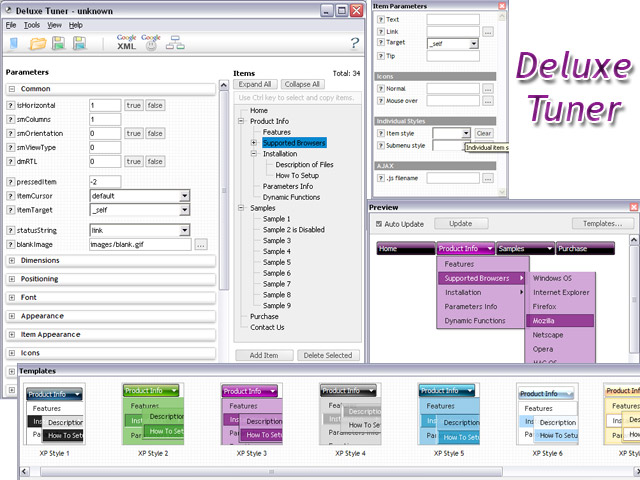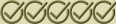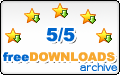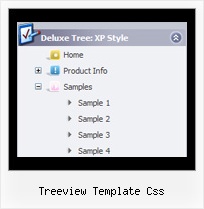Recent Questions Treeview Template Css
Q: Is it possible to have the actual words clickable in order to open up a sublevel menu instead of having to click on the + symbol?
A: Yes, you can do it.
You should set this parameter:
var texpandItemClick = 1;
Q: Question is where in the data file configuration or within the menu Tuner would I inseart the icons for individual item labels and center them over the text or other alignments like you did in the horizontal menu on the deluxe-menu.com web site?
A: You should write, for example, so:
["<img src='data.files/micon1.gif' width=32 height=32><br> Home","testlink.html", , ,"" , , , , , ],
Q: I see "Incorrect Copyright" message in IE7.
A: Now you're using JavaScript Tree Menu v1.12.
You should upgrade you JavaScript Tree Menu to v2.0.
Please, download licensed files from the same link in your licensemessage.
How to upgrade to v2.00
---------------------------------------------------------------
You can download the licensed engine .js files from the same link in your license message. JavaScript Tree Menu v2.00 has new parameters and features.
To upgrade to v2.00 you should do the following.
Step 1.
1.1 For Windows users
a. Run Deluxe Tuner v2.0
(can be found in the trial menu package v2.0
http://deluxe-menu.com/deluxe-menu.zip).
b. Open menu data file (.js file where menu parameters are placed):
select File/OpenA
c. Save the file: select File/Save, then click "No" button when the dialog box appears.
1.2 For other OS users
a. Open menu data file (.js file where menu parameters are placed) in a text editor.
b. Make sure that the following variables exist in the data file:
var keystrokes = 0;
var dm_focus = 1;
var dm_actKey = 113;
var dynamic = 0;
var smHideOnClick = 1;
var itemAlignTop = 'left';
var smSmartScroll = 1;
var dmAJAX = 0;
var dmAJAXCount = 30;
var dmRTL = 0;
var dmObjectsCheck = 0;
var menuBackRepeat = "repeat";
var menuHeight = "";
var transDuration2 = 200;
If one of the variables doesn't exist - add it at the beginning of the file.
c. Save the file.
Step 2. Now open HTML-page that contains JavaScript Tree Menu.
Step 3. Replace existent tags of the menu by the following code:
<noscript><a href="http://deluxe-menu.com">Javascript Menu by Deluxe-Menu.com</a></noscript>
Step 4. Save HTML-page.
Step 5. New engine v2.00 has 7 .js files.
They are:
- dmenu.js
- dmenu4.js
- dmenu_add.js
- dmenu_dyn.js
- dmenu_key.js
- dmenu_cf.js (new v2.00)
- dmenu_popup.js (new v2.00)
Replace all old .js files by the files from v2.00.
Try that.
Q: We'd like to underline dhtml pop up menu items on hover but we can't do it with those spaces.
A: To set align for the one dhtml pop up menu item only you can use the following method:
instead of
["email a temp expert ","email.html", "", "", "", "", "15", "", "", "", "", ],
you can write:
["<div align=left>email a temp expert</div>","email.html", "", "", "", "", "15", "", "", "", "", ],
and set fontDecoration=none,underline style for this item:
["itemWidth=248px","itemHeight=41px","itemBackImage=dd-data.files/emailatemp.JPG,dd-data.files/emailatemp.JPG","fontStyle='bold 11px Arial',''","fontColor=#005D8C,#002030","fontDecoration=none,underline"],