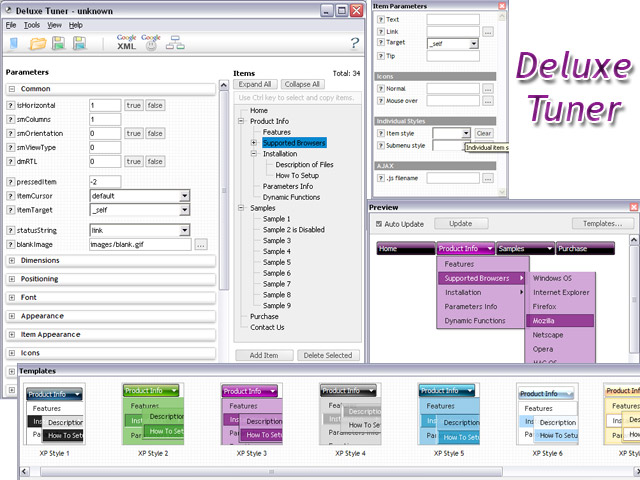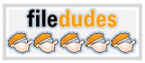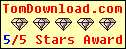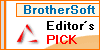Recent Questions Site Tree Menu
Q: We are using your menu in a website here under development:
There is a problem with mac browsers - safari and firefox. The flash stops and goes blank when the html menu dropsdown.
We have tried numerous fixed including the one outlined on your website here:
http://deluxe-menu.com/objects-overlapping-sample.html Here is the link to our html menu file link/file to the menus: -> http://domain.org.au/js/menu
Any assistance you can provide would be appreciated.
A: Now you hide your flash on MAC using the following function:
function dm_ext_ruleObjectHide()
{
// Safari detect
if ((parseInt(navigator.productSub)>=20020000) && (navigator.vendor.indexOf('Apple Computer') != -1) && (navigator.product=='Gecko'))
return true;
else
return false;
}
Try to delete this function, try to set the following parameter also:
var dmObjectsCheck = 0;Q: I am setting up a 3 tab script and each tab opens a new page butthe state of the tab selected reverts back to the default tab.
How do I keep the tab selected for the html vertical tabs when advancing to the next tab (new page)?
A: You should change the selected tab depending on the page you are now.
This Tabs menu can save pressed item automatically within1 page only.
If you open another page, the menu can't remember presseditem.
You should do that manually using Javascript and menu parameters( var bselectedItem) or
using any server-side script (php, asp, etc.)
Deluxe Tabs doesn't support API functions which can return theselected tab.
So, you can set "bselectedItem" parameter based on your link beforeyou call data.js file.
For example, move "bselectedItem" parameter from data.js file to yourcode.
<TD vAlign=top align=left>
/* Select Tab */
<script type="text/javascript" language="JavaScript1.2">
var bselectedItem=<?php echo $seltabs; ?>;
</script>
<SCRIPT src="data.js" type=text/javascript>
</SCRIPT>
</TD>
You should define seltabs using server side script.Q: Is there an option for word wrap for dreamweaver drop down menu?
A: To wrap your text you can use the following parameter:
var tnoWrap=0;
You can also use standard <br> tags.
["|Text Text Text Text <br> Text","testlink.htm", "default.files/icon1_s.gif", "default.files/icon1_so.gif", "", "Home Page Tip", "", "", "", ],
Q: What command that I use the HTML code that will be showing in the html javascript popup to close window?
A: Try to use the following functions to show and hide popup window:
deluxePopupWindow.open()
hide()
For example you should write:
["","javascript:deluxePopupWindow.make('window', 'http://google.com/', '#1: Google Web site', 'width=590,height=350,resizable,scrollbars,minimizable,fullscreen,centerscreen,move-effect=top,,opacity=1,floatable=yes', 'default')","icon.gif"]
["","javascript:document.getElementById('window').hide();","icon.gif"]
Notice also that you should move the following code from your data file on your html page directly inside SCRIPT tags:
<script type="text/javascript">
menuItems[
[...]
];
dm_init();
</script>
See more info:
http://deluxepopupwindow.com/window-installation-info.html