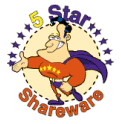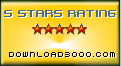Recent Questions Tree Menu Pure Css
Q: .How can I open frameless pop up window upon the page loading?
A: To open the popup window upon the page loading you should set thefollowing parameter:
openAfter=0
deluxePopupWindow.attachToEvent(win,'openAfter=0,,,,,')
You can find this parameter in Deluxe Tuner.
Q: I have some problems with Javascript/DHTML Tree.
I have set the var tlevelDX to 5 to decrease the indent for each level of items, but would like to decrease the indent even more. Ican't find the parameter that will set the indent in pixels of thefirst level item.
Also, is there a setting that will put text for a menu item on a second line?
I hope that you can help.
A: You can make the smallest indent this way:
var tlevelDX = 0;
You are not able to have more little indent. This place is reservedfor + buttons.
Try to set this parameter:
var tnoWrap=0;
You can also use <br> tags in the item text, for example:
var tmenuItems = [
["line 1<br>line 2"],
];
Q: We are unable to get sub-menus to appear on page load or rather simulate a "windows application style menu".
How can we in combination with the java menu api function dm_ext_setPressedItem get the associated sub-menu to display? This function simply sets the item to "pressed" rather than actually showing the sub-menu. Attempts at beginning an item's text value with "+" only works with Javascript/DHTML Tree.
Again, we are trying to use the menu not only as a navigator but also as a visual aid for the user to determine what page they are viewing. For example, when a user clicks on a menu item and that page loads, the menu should display the top-level item pressed, the sub-menu group, and the item pressed.
Furthermore, it would also be useful if we could then "unlock" the pressed items and navigate the menu under normal circumstances.
If there are no existing "quick" functions to accomplish this, could you please point out the function in dmenu.js or another engine file that initiates the display of sub-menus, we could then force the menu to select a top-level item in the onload event thus showing a top-level item pressed along with it's related sub-menu.
A: Unfortunately JavaScript Tree Menu doesn't have such a feature now. It is notpossible to set parent item highlighted, expanded submenu group andhighlighted submenu item.
You can do it using Javascript/DHTML Tree now only.
Q: I played with it and I got the tabs java script horizontal menu to work. but having problems with them:
1. I want the tabs to open when you mouse over them, not when you click. Is it possible to do this?
2. I want the tabs to close when your mouse leave them. Can I do this?
3. It keeps saying "Incorrect key" when you click on them. Is it possible to fix them?
A: No, unfortunately it is not possible in Deluxe Tabs.
But you can use JavaScript Tree Menu to create such java script horizontal menu.
To create such menu you should set the following parameters:
var smOrientation=1; //horizontal orientation of submenus
var subMenuAlign="pleft"; //submenu position (left align)
var smHidePause=-1; //your submenus won't be hidden till you click orscroll the page.
"Incorrect Key" message means that you didn't paste your reg. key into data.js filewith your menu.
You should paste your key parameter into .js file where your java script horizontal menuparameters (vars) and items ( var bmenuItems) are placed.You should paste the following code at the beginning of the file:
/*
JavaScript Tree Menu Data File
Created by Deluxe Tuner v3.2
http://deluxe-menu.com
*/
var key="XXXXXX";
// -- Deluxe Tuner Style Names
Where XXXXX the key from your license message.
Try to clear also browser cache.
Notice your key will work on registered domain only. It won't work onlocal machine.