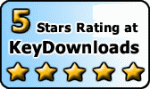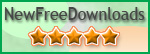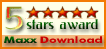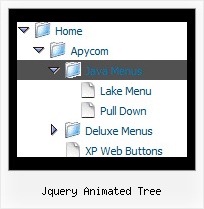Recent Questions Jquery Animated Tree
Q: We do need the menuitem separation bars as most of the menuitems are quit lengthy, and there needs to be a separation bar to distinguish between them.
A: If you want to add separators between items you can paste a separatorbetween items or you can set item's border width in the following way:
var itemBorderWidth="0 0 1 0";
But you cannot enter this value in Deluxe Tuner you should set thisparameter manually.
You can also create style for the last item with border width = 0:
var itemStyles = [
["itemBorderWidth=0"],
];
To add separators, please, see the following parameters:
//--- Separators
var separatorImage=""; //for subitems
var separatorWidth="5";
var separatorHeight="100%";
var separatorAlignment="right";
var separatorVImage="images/public/separator.gif"; //for the top items
var separatorVWidth="1";
var separatorVHeight="100%";
var separatorPadding="";
You should set a separator in the menuItems, for example:
var menuItems = [
["Home","index.cfm", , , , , , , , ],
["-"],
["About Us","about.cfm", , , , , , , , ],
];
Q: Can search engines follow the online javascript menu items?
A: You should generate search engine friendly code and install it on yourpage.
JavaScript Tree Menu is a search engine friendly menu since v1.12.
To create a search engine friendly menu you should add additional html code within your html page:
<div id="dmlinks">
<a href="http://deluxe-menu.com">menu_item_text1</a>
<a href="http://deluxe-tree.com">menu_item_text2</a>
...etc.
</div>
To generate such a code use Deluxe Tuner application.
Run Tuner, load your menu and click Tools/Generate SE-friendly Code (F3).
Q: I was using the trial version with no problems. However, once I upgraded to the full version as above, I am having problems getting my DHTML menus to work properly. I'm using xp pro with ie7. As I said before, I had no problems with the trial version.
Whenever I click on a menu java tab now, ie7 displays an error message in the corner. When clicked it reads:
Line: 18
Char: 16940
Error: 'tabs[...]id' is null or not an object
Code: 0
I am using the 'Microsoft Like Style' tabs template in your DHTML tuner software. I get no errors when the tabs are not linked to hidden <div> tags. However, when they are linked to display the hidden <div> tags I get the error. But they do still display the correct hidden <div> tags after 2 or 3 clicks.
A: Try to set the following menu java parameter:
var bselectedSmItem=0;
Q: How do I add padding around a top item in the javascript menu buttons?
A: You should specify itemPadding parameter in "px".
You shouldadd "px" in your style for subitems:
var menuStyles = [
["menuBackColor=#F2F3F2","menuBorderWidth=0","itemSpacing=1","itemPadding=4px","smOrientation=undefined"],
];
Notice also that you can set multiple value for itemPadding parameter,for example:
itemPadding=4px 10px 4px 10px// top right bottom left