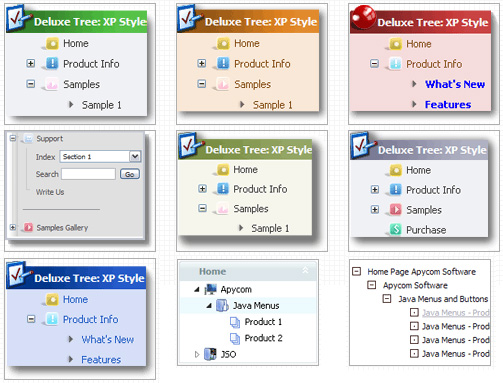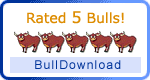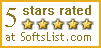Recent Questions Dtree Api
Q: How can I open the links that I created for the web drop menu /sub-menu on the same window (not on a new window)
A: You can set target parameter for all items:
var itemTarget="_self";
or for each item individually:
["","testlink.htm","http://images.myregistry.com/images/myregistry/tabs/thingstodo.gif", "http://images.myregistry.com/images/myregistry/tabs/thingstodo1.gif", "Home Tip","_self", "0", "0", , ],
Q: We are using your menu in a website here under development:
There is a problem with mac browsers - safari and firefox. The flash stops and goes blank when the html menu dropsdown.
We have tried numerous fixed including the one outlined on your website here:
http://deluxe-menu.com/objects-overlapping-sample.html Here is the link to our html menu file link/file to the menus: -> http://domain.org.au/js/menu
Any assistance you can provide would be appreciated.
A: Now you hide your flash on MAC using the following function:
function dm_ext_ruleObjectHide()
{
// Safari detect
if ((parseInt(navigator.productSub)>=20020000) && (navigator.vendor.indexOf('Apple Computer') != -1) && (navigator.product=='Gecko'))
return true;
else
return false;
}
Try to delete this function, try to set the following parameter also:
var dmObjectsCheck = 0;Q: Do you have a Mac version for javascript menu navigation?
A: You should download free trial version on MAC.
So, you'll have MAC version of JavaScript Tree Menus.
And use the licensed engine files from the licensed .zip
(you candownload it from the link in your license message).
Unfortunately we don't have html version of the Tuner for Javascript/DHTML Tree
and Deluxe Tabs now. We'll try to create it in the nearest future.
You can find all templates for Javascript/DHTML Tree, Deluxe Tabs, Popup Window, Calendar in thetrial package.
More info about installation and parameters you can find on our websites:
http://deluxe-menu.com
http://deluxe-menu.com/css-menu/
http://deluxe-tabs.com
http://deluxepopupwindow.com/
http://calendardatepicker.com/
Q: When I add the menu to sites which are using ASP script the font color doesn't change when I roll over the menu, can you please have a look for me and explain whats up.
A: You're using CSS for your web pages.
You have set the font-color for the <TD> tag in an css style sheet file to #ed9c33.
Notice you should use CSS-based menu (CSS mode) if you're using CSSfor your TD tags (and for other objects).