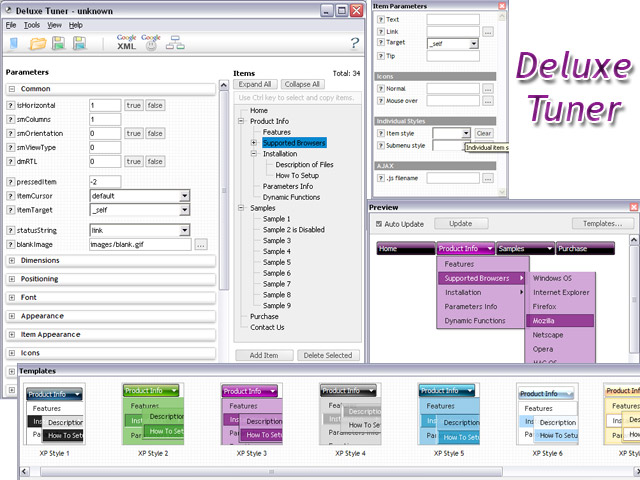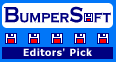Recent Questions Dojo Tree Menu
Q: Do you have a product that serves as a cascading drop down menu where you can override the width of the display?
A: You can use "smart scrolling" feature in this case for the JavaScript Tree Menu.
To disable/enable the "smart scrolling" for the main items and submenus use the following javascript scrolling menu parameters:
var smSmartScroll = 1;
var topSmartScroll = 1; (works if var menuWidth isn't empty)
You can also specify height and width for each separate submenu using the following menu parameters:
var smWidth = "100px";
var smHeight = "300px";
Q: Hello we have a javascript menu on our site. I want to know howcan we have our vertical drop menu appear for people who do not have javascript enabled on their computer? The problem is whenever someone doesn't have javascript enabled on their computer we get a lot of errors on our stats page for missing menu images. Please let me know how we can eliminate this situation.
A: When your security settings in IE doesn't allow Javascript onpages you load you can't see a dynamic page content. So, you cannotsee your javascript menu at all.
There is no way to enable these preferences automatically, in othercase there are no reasons to create security preferences.
You can use search engine friendly code, so you'll see all yourlinks (for the main items and submenus) when your security settings in IE doesn't allow Javascript.
You can generate search engine friendly code.
JavaScript Tree Menu is a search engine friendly menu since v1.12.
To create a search engine friendly menu you should add additional html code within your html page:
<div id="dmlinks">
<a href="http://deluxe-menu.com">menu_item_text1</a>
<a href="http://deluxe-tree.com">menu_item_text2</a>
...etc.
</div>
To generate such a code use Deluxe Tuner application.
You can find this GUI in the trial package.
Run Tuner, load your vertical drop menu and click Tools/Generate SE-friendly Code (F3).
Q: I am really confused by all of this. Perhaps I should state that I am computer savvy, however, I am not at all familiar with javascript or html. I was hoping to use the deluxe tuner to avoid having to deal with any of this.
I removed deluxe tuner and deluxe menu from my computer and reinstalled both. When I went to download the license key, I extracted the file from the ZIP file and replaced the files that were downloaded with the free version.
I am now ready to re-create my menu. It says to edit my data file. When I try to do that it will NOT open. It says my computer does not have the right program? What do I need?
Also, once I have created the menu in Deluxe tuner, where should I save it? In the folder where my website pages are saved? Again, I am using Yahoo sitebuilder, so I am not exactly sure where I should save it in these folders?
Furthermore, when I tried to save a file before I removed Deluxe tuner and reloaded it, It would ask me if I wanted to copy all my files? What is that and what is the purpose?
A: > I am now ready to re-create my menu. It says to edit my data file. When I
> try to do that it will NOT open. It says my computer does not have the right
> program? What do I need?
You should open your data file with the menu in any text editor andadd your reg. key.
Try that.
> Also, once I have created the menu in Deluxe tuner, where should I save it?
You can save your data file in any place and then copy to the rightplace.
> Furthermore, when I tried to save a file before I removed Deluxe tuner and
> reloaded it, It would ask me if I wanted to copy all my files? What is that
> and what is the purpose?
If you click yes, Deluxe Tuner save also all engine .js files and allyour images into "data.files/" folder.
You can also click Export->To HTML.
So you'll have html page with your menu and folder with engine .jsfiles and images.
So you should to do the following things:
1. open your page in Yahoo's SiteBuilder
2. open generated with Deluxe Tuner html source code of the page i anytext editor
3. copy such lines from html source code
<noscript><a href="http://deluxe-menu.com">Javascript Menu by Deluxe-Menu.com</a></noscript>
<script type="text/javascript"> var dmWorkPath = "data.files/";</script>
<script type="text/javascript" src="data.files/dmenu.js"></script>
and add them in you <head> tag.
Then find such line, for example:
<script type="text/javascript" src="data.files/data.js"></script>
and add it in you tag in the place where you want to have themenu. For example, you can paste it in <table> or <div> tag:
<table>
<tr><td><script type="text/javascript" src="data.files/data.js"></script></td></tr>
</table>
or
<div align=center>
<script type="text/javascript" src="data.files/data.js"></script>
</div>
For info see:
http://deluxe-menu.com/installation-info.html
You should also copy "data.files/" folder in the right place. In thefolder where you have you index.html page, created in Yahoo'sSiteBuilder.
Q: I can't get the hand pointer to work with my dhtml menu scripts in firefox and IE. I know that firefox requires the itemCursor to be set to pointer, but it doesn't work for all links in my menus. I believe that this worked in past version of deluxe-menu, but stopped working somewhere along the way. To recreate this, create a horizontal menu, and set the pressedItem to be one of the menu items and set the itemCursor to be "pointer". Then, you'll see that the pressed item's pointer is the finger icon, but the other menu items are just the arrow. Is there something I'm doing wrong or a setting that will fix this?
A: No, the reason is not in the pressed item.
See when you set:
var itemCursor="pointer";
your cursor will be a hand for the items with url only. For the itemswithout url it will be default arrow.