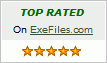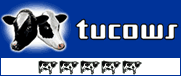Recent Questions Jquery Tree List Tutorial
Q: The window pops up every time I load the screen.
I want dhtml pop up window to pop when someone clicks.
A: You can specify the ID of the element you want to click on.
Actions sections in Deluxe Tuner, onClick parameter.
1) You can show the popup window when you hover, click or mouseout on some elements on yourpage. For example you have:
<p><img border="0" src="images/submenu-bg.gif" width="170" height="29" id="open_popup"></p>
So, in Deluxe Tuner you should enter 'open_popup' object ID in the onMouseOver,
onClick or onMouseOut fields.
Actually you can assign id to any object on your page:
add id="open_popup" for <a>, <div>, <img> ... tags.
2) You can also use deluxePopupWindow.open() function to open the popups.
More info about deluxePopupWindow.open() function you can find:
http://deluxepopupwindow.com/window-installation-info.html
function deluxePopupWindow.open("winID", "content", "header", "param", "skin", "contentType")
Use another winID (first parameter) than you have in your data file if you don't want to close 1-st popup window or use thesame winID=win if you want to close 1-st popup.
content - will be the path to the file you want to load in your popup (files/test.html)
skin - is the name of your skin (default in my example)
contentType - set this parameter to iframe.
If you want to open several windows at once use different id's for each link.
Q: How do I get my existing HTML code inside the rollover tabs?
A: You should paste your content in the <div> .. </div> tags.
<div id="content1" style=" visibility: hidden;" class="tabPage">
<p align=center><img src="img/logo_DM.gif" width=262 height=56 alt="Deluxe-Menu.com"></p>
</div>
<div id="content2" style="visibility: hidden;" class="tabPage">
<p align=center><img src="img/logo_DT.gif" width=262 height=56 alt="Deluxe-Tree.com"></p>
</div>
<div id="content3" style=" visibility: hidden;" class="tabPage">
<p align=center><img src="img/logo_DTabs.gif" width=254 height=58 alt="Deluxe-Tabs.com"></p>
</div>
See in Deluxe Tabs there are two modes:
1. var tabMode=0;
You can create only one level of tabs and assign Object Id's of theDIV's to show when you click on the tab.
["XP Tab 1","content1", "", "", "", "", "", "", "", ],
["XP Tab 2","content2", "", "", "", "", "", "", "", ],
["XP Tab 3","content3", "", "", "", "", "", "", "", ],
["XP Tab 4","content4", "", "", "", "", "", "", "", ],
2. var tabMode=1;
You can assign only links in this mode.
You should create top level items with subitems.
["XP Tab 1","", "", "", "", "", "", "", "", ],
["|Link 1_1","http://deluxe-tabs.com", "", "", "", "", "0", "", "", ],
["|Link 1_2","testlink.htm", "", "", "", "", "0", "", "", ],
["|Link 1_3","testlink.htm", "", "", "", "", "0", "", "", ],
["|Link 1_4","testlink.htm", "", "", "", "", "0", "", "", ],
["|Link 1_5","testlink.htm", "", "", "", "", "0", "", "", ],
["XP Tab 2","", "", "", "", "", "", "", "", ],
["|Link 2_1","testlink.htm", "", "", "", "", "0", "", "", ],
["|Link 2_2","testlink.htm", "", "", "", "", "0", "", "", ],
["|Link 2_3","testlink.htm", "", "", "", "", "0", "", "", ],
["|Link 2_4","testlink.htm", "", "", "", "", "0", "", "", ],
["|Link 2_5","testlink.htm", "", "", "", "", "0", "", "", ],
["XP Tab 3","", "", "", "", "", "", "", "", ],
["|Link 3_1","testlink.htm", "", "", "", "", "0", "", "", ],
["|Link 3_2","testlink.htm", "", "", "", "", "0", "", "", ],
["|Link 3_3","testlink.htm", "", "", "", "", "0", "", "", ],
["|Link 3_4","testlink.htm", "", "", "", "", "0", "", "", ],
["|Link 3_5","testlink.htm", "", "", "", "", "0", "", "", ],
You can use Object ID as well as Link in both modes.
Use the following prefixes within item's link field:
"object:" - means that there is object id after it;
"link:" - means that there is a link after it.
"javascript:" - means that there is a javascript code after it, for example:javascript:alert(\'Hello!\')
So, you should write for example:
["|Link 1_1","object:Content1_1", "", "", "", "", "0", "", "", ],
Q: For some reason all of the menu items are squished together when I put the js code in my page.
Is my site's CSS overriding the ones set in the menu css? If so how do I get around this?
A: See, the problem is that the script can't get css properties of the object if they are described in separate .css block (or file).
To get the value you should move .css style into style="" attribute.
Please, try to add your
css file -> inline css
Q: How do I make the vertical navigation bar display in Chinese?
A: You should open your data file in Deluxe Tuner.Set "Tools/Use utf8 encode" option in Deluxe Tuner.
And then replace all English words with Chinese.
You can also do it in any text editor.