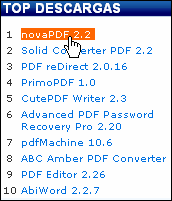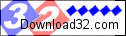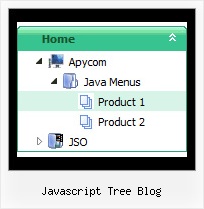Recent Questions Javascript Tree Blog
Q: I am having some trouble placing the cascading drop down menu in frontpage.
Does your company have some kind of tech support for the frontpage material?
A: See, you should do the following things.
1. Create your menu in Deluxe Tuner.
2. Export the menu into html file "File/Export/To HTML".
3. Copy generated folder with all engine .js files and images("deluxe-menu.files/" by default) and data-deluxe-menu.js (by default)
into the same folder with you index.html page (created inFrontPage).4. Now you should add several rows of code into your index.html file.
You can do it in FrontPage (open HTML source of the page and edit it)
or in any text editor. Open your index.html page and edit it.
Notice that you'll have errors in the Preview. But you won't get errors if you open this page in the browser.5. Add the following code in the <head>tag:
<!-- JavaScript Tree Menu -->
<noscript><a href="http://deluxe-menu.com">Javascript Menu by Deluxe-Menu.com</a></noscript>
<script type="text/javascript"> var dmWorkPath="deluxe-menu.files/";</script>
<script type="text/javascript" src="deluxe-menu.files/dmenu.js"></scri>
and
<script type="text/javascript" src="data-deluxe-menu.js"></scrip>
in the place where you want to have the menu.
You can paste it in <table>, <div> tags. For example.
<div align=center>
<script type="text/javascript" src="data-deluxe-menu.js"></script>
</div>
6. Save your index.html page and open it in any browser.
Q: I didn't specify link for the item, but the problem is the mouse cursorchanges to a hand, when the item of the web navigation bar (not link) is mouse over.
A: Unfortunately there is no way to change cursor for items with links and without links.
You can try to use <a> tag inside the text field:
["<a href="http://domain.com/index.html">test</a>","",""]
Set default cursor:
var titemCursor="default";
Q: How can I load some text or a page into the javascript switch menu?
A: You should paste your content in the <div> .. </div> tags.
<div id="content1" style=" visibility: hidden;" class="tabPage">
<p align=center><img src="img/logo_DM.gif" width=262 height=56 alt="Deluxe-Menu.com"></p>
</div>
<div id="content2" style="visibility: hidden;" class="tabPage">
<p align=center><img src="img/logo_DT.gif" width=262 height=56 alt="Deluxe-Tree.com"></p>
</div>
<div id="content3" style=" visibility: hidden;" class="tabPage">
<p align=center><img src="img/logo_DTabs.gif" width=254 height=58 alt="Deluxe-Tabs.com"></p>
</div>
See in Deluxe Tabs there are two modes:
1. var tabMode=0;
You can create only one level of tabs and assign Object Id's of the
DIV's to show when you click on the tab.
["XP Tab 1","content1", "", "", "", "", "", "", "", ],
["XP Tab 2","content2", "", "", "", "", "", "", "", ],
["XP Tab 3","content3", "", "", "", "", "", "", "", ],
["XP Tab 4","content4", "", "", "", "", "", "", "", ],
2. var tabMode=1;
You can assign only links in this mode.
You should create top level items with subitems.
["XP Tab 1","", "", "", "", "", "", "", "", ],
["|Link 1_1","http://deluxe-tabs.com", "", "", "", "", "0", "", "", ],
["|Link 1_2","testlink.htm", "", "", "", "", "0", "", "", ],
["|Link 1_3","testlink.htm", "", "", "", "", "0", "", "", ],
["|Link 1_4","testlink.htm", "", "", "", "", "0", "", "", ],
["|Link 1_5","testlink.htm", "", "", "", "", "0", "", "", ],
["XP Tab 2","", "", "", "", "", "", "", "", ],
["|Link 2_1","testlink.htm", "", "", "", "", "0", "", "", ],
["|Link 2_2","testlink.htm", "", "", "", "", "0", "", "", ],
["|Link 2_3","testlink.htm", "", "", "", "", "0", "", "", ],
["|Link 2_4","testlink.htm", "", "", "", "", "0", "", "", ],
["|Link 2_5","testlink.htm", "", "", "", "", "0", "", "", ],
["XP Tab 3","", "", "", "", "", "", "", "", ],
["|Link 3_1","testlink.htm", "", "", "", "", "0", "", "", ],
["|Link 3_2","testlink.htm", "", "", "", "", "0", "", "", ],
["|Link 3_3","testlink.htm", "", "", "", "", "0", "", "", ],
["|Link 3_4","testlink.htm", "", "", "", "", "0", "", "", ],
["|Link 3_5","testlink.htm", "", "", "", "", "0", "", "", ],
You can use Object ID as well as Link in both modes. Use the following prefixes within item's link field:
"object:" - means that there is object id after it;
"link:" - means that there is a link after it.
"javascript:" - means that there is a javascript code after it, for example:javascript:alert(\'Hello!\')
So, you should write for example:
["|Link 1_1","object:Content1_1", "", "", "", "", "0", "", "", ],
Q: I want to use this menu with ASP. Can the link items NOT open a new window?
For ASP the current window needs to be used with whatever value is in the link parameter.
A: JavaSript menu uses window.open or href-method depending on the target parameter.
If you set "" or "_self" target the menu uses href-method and if youset "_blank" or frame name the menu uses window.open and opens your link in a new window.
You should use the following parameter
var titemTarget = "_self";
or
var titemTarget = "";
Please, see also individual items targets, for example:
{|The Team, http://www.domain.co.uk/receptionist.htm, _blank,}
Change "_blank" to "" or to "_self".