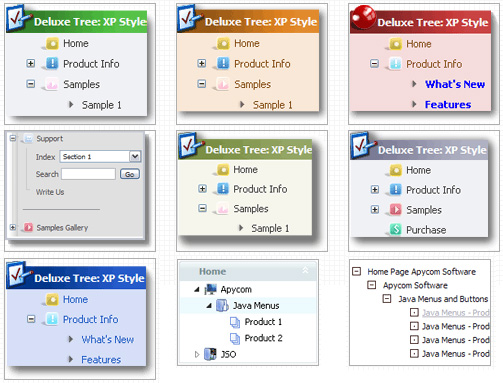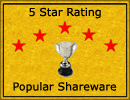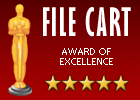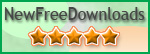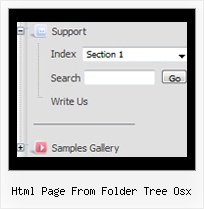Recent Questions Html Page From Folder Tree Osx
Q: I have tried various different ways, but I cannot get a separator image I have specified in the Separators section of javascript menu builder to display. I have verified that the image exists, but still nothing. The rest of the menu works perfectly. Any help will be appreciated.
A: To add a separator you should
//--- Separators
var separatorImage=""; //for subitems (top items in vertical menu)
var separatorWidth="100%";
var separatorHeight="3px";
var separatorAlignment="right";
var separatorVImage="separator.gif"; //for the top items (subitems items in vertical menu)
var separatorVWidth="100%";
var separatorVHeight="2px";
var separatorPadding="";
You can create separators using menuItems (you can do it in DeluxeTuner, use "Add separator" button), for example:
["||All Images","gallery_all.html", , , , "_self", , , , ],
["||-"],
["||Pricing & Ordering Info","gallery_pricing.html", , , ,"_self", , , , ],
Try that. You can also send us a copy of your html page (including .js files) ora direct link to your website, so we can check it.
Q: How can I center my navigation java script menu bar within my HTML page? I have tried putting the script into a table that is centered. I have also changed the var menuWidth to 800px. The navigation bar is still right-justified instead of centered in both IE and Firefox/Mozilla.
A: Now you use absolute position for the java script menu bar:
var absolutePos=1;
var posX="0px";
var posY="0px";
You should set:
var absolutePos=0;
Q: Two more questions, while waiting for this answer:
1) calendarDatePicker.handlers( ['dtEvent', 'dtEvent', {type : 'datetime', format:'%L %d, %Y, %l:%M %p', locale:'en'}] ); is ignoring the date format.
2) If I have a button that in an onclick I want to popup calendar, how would I do that?
3) I am getting 'incorrect copyright', suggestions?
Thank you, I have people waiting for me to bring this site live - your fast help is appreciated
A: >I am getting 'incorrect copyright', suggestions?
You should write NOSCRIPT tag in the following way:
<noscript><a href="http://calendardatepicker.com">Javascript Calendar Date Picker by calendardatepicker.com</a></noscript>
> 1) calendarDatePicker.handlers( ['dtEvent', 'dtEvent', {type : 'datetime',
> format:'%L %d, %Y, %l:%M %p', locale:'en'}] ); is ignoring the date format.
> 2) If I have a button that in an onclick I want to popup the calendar, how
> would I do that?
You should install the calendar in the following way:
<form>
<script>
window.onload = function(){
calendarDatePicker.handlers(['cal', 'txt', {type : 'datetime', IiI:'%L %d, %Y, %l:%M %p', locale:'en'}]);
};
</script>
<input type="button" value="Click to open calendar" id="cal" name="cal" onClick="">
<input type="text" id="txt" value="">
<div id="test-box" style="width:40px;height:40px;position:absolute;left:200px;top:10px;"></div>
</form>
Q: I did not make anything complex - simply added a couple of menu items. As you may see the java swing popup menu being expanded overlaps with the rest of the table. I guess I am just not doing something right since it is a trivial case ...
A: Now you're using absolute position for the menu:
var tabsolute=1;
You should use relative position.