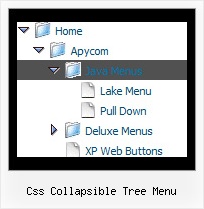Recent Questions Css Collapsible Tree Menu
Q: I have managed to insert a separator in a menu and set the image path but the separator image does not show.
Is there anything else I need to do?
A: Please, see the following parameters:
//------- Separators -------
//--- Separators
var separatorImage="";
var separatorWidth="5";
var separatorHeight="100%";
var separatorAlignment="right";
var separatorVImage="images/public/separator.gif";
var separatorVWidth="3";
var separatorVHeight="100%";
var separatorPadding="";
You should set a separator in the menuItems, for example:
var menuItems = [
["Home","index.cfm", , , , , , , , ],
["-"],
["About Us","about.cfm", , , , , , , , ],
];
Try that.
Q: We are trying to configure menu windows to a certain width.
But when we configure it menu script a certain number of characters,
the app cutswords. Is there any way to configure it, so that doesn't happens
and puts that word in the lower line?
A: Try to use the following parameter:
var noWrap=0;
You can also use standard
tags within menu item's text.
["Product <br> Info","", "deluxe-menu.files/icon1.gif","deluxe-menu.files/icon1o.gif", "", "", "", "", "", "", "", ],
Q: I would like to open some javascript menu drop items in a JavaScript popup window of a certain size using something like this code:
window.open("FileName.asp,"PopName","scrollbars,toolbar=0,location=0,resizable=1, directories=0,menubar=0,width=575,height=375,left=100,top=100");
How can I do that?
A: I'm not sure I understand about what product you're saying. Could youclarify this?
You can write any HTML code within menuItems (JavaScript Tree Menu):
["Home","javascript:window.open('FileName.asp,'PopName','scrollbars,toolbar=0,location=0,resizable=1, directories=0,menubar=0,width=575,height=375,left=100,top=100')", "", "", "", "", "", "", "", "", "", ],
["<a href="javascript:window.open('FileName.asp,'PopName', 'scrollbars,toolbar=0,location=0,resizable=1,directories=0,menubar=0, width=575,height=375,left=100,top=100')">Product Info</a>","", "deluxe-menu.files/icon1.gif", "deluxe-menu.files/icon1o.gif", "", "", "", "", "", "", "", ],
Q: I am using the tree menu script in a frameset, and I would like for the selected menu branch to stay highlighted after the user moves the mouse to another window(where the menu brings up a new page),just so the user knows where he/she is.
Is that possible?
A: But if you open links in the another frame (window) the initial frame with your menu isnot reloaded, so the clicked item will be highlighted.
You should set the following parameters:
var ttoggleMode=1;
var tpressedFontColor="#AAAAAA";
You can also set the following parameter to save menu state:
var tsaveState=1;
var tsavePrefix="menu1";
If you install the menu without frames. On your pages you should call the following function/functions to expand/highlight items, for example:
<script>
dtreet_ext_expandItem (dtreet_ext_getItemIDByIndex (0, 0), 1);
dtreet_ext_setPressedItem (0, dtreet_ext_getItemIDByIndex (0, 1));
</script>
See more info about API functions here:
http://www.deluxe-tree.com/functions-info.html
Example:
http://deluxe-tree.com/highlight-selected-menu-item-sample.html