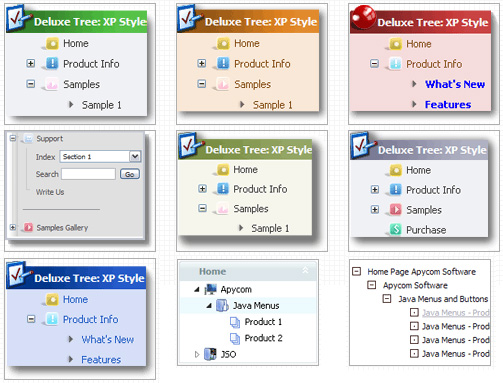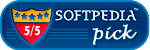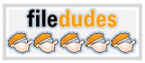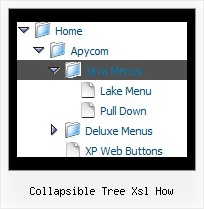Recent Questions Collapsible Tree Xsl How
Q: Is it possible to open a specific tab in javascript menu samples using javascript? For example something like tabObject.open(tab1);
A: You can try to use the following function:
dtabs_itemClick(menuN, itemN);
where
menuN - index of a menu on a page, >= 0.
itemN - index of a tab you want to show, >=0.
Q: Is it possible to make on top of the javascript expandable tree 2 extra buttons:
* Expand all
* Collapse all
Which command do I use???
A: Tree Menu doesn't have such a feature now.
You can write your own function based on the following API functions:
function dtreet_ext_showItem (itemID, visibility)
function dtreet_ext_expandItem (itemID, expand)
Q: If you take a look at the upper menu, I have "|" separating all of the various menu items. How can I do this with JavaScript Tree Menu?
I don't want to resort to using messages and would like to use the "|" character if at all possible.
A: You can paste a separator.
Please, see the following parameters:
//------- Separators -------
//--- Separators
var separatorImage="";
var separatorWidth="5";
var separatorHeight="100%";
var separatorAlignment="right";
var separatorVImage="images/public/separator.gif";
var separatorVWidth="3";
var separatorVHeight="100%";
var separatorPadding="";
You should set a separator in the menuItems, for example:
var menuItems = [
["Home","index.cfm", , , , , , , , ],
["-"],
["About Us","about.cfm", , , , , , , , ],
];
Q: I have built a new drop down css menu.
I have a named frame body but when I use the menu creater it works and changes the frame but when loaded to the site it says error on page.
what have I done wrong ?
Try the home which calls home_body.htm and about us which calls About Us.html in the body frame top the right of the menu.
A: You cannot use local paths on the Internet sites. They won't work.
["Home","", "", "", "", "", "", "", "", ],
["|Back to main page","D:/Web Design/CCA/home_body.htm", "", "", "", "", "body", "", "", ],
["About Us","", "", "", "", "", "", "", "", ],
["|History","D:/Web Design/CCA/About Us.html", "", "", "", "", "body", "", "", ],
You should write, for example:
["Home","", "", "", "", "", "", "", "", ],
["|Back to main page","home_body.htm", "", "", "", "", "body", "", "", ],
["About Us","", "", "", "", "", "", "", "", ],
["|History","About Us.html", "", "", "", "", "body", "", "", ],