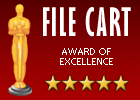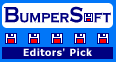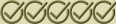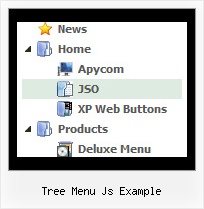Recent Questions Tree Menu Js Example
Q: I do not know how to prevent IE7 or IE8 displaying a security warning for the javascript dropdown menuI have created using your software. I get the warning message when I view the menu that I have created.
A: Try to set the following options in Internet Explorer:
1) Go to 'Tools -> Internet Options -> Security'
2) Select Local Intranet and then press 'Custom level...' button.
3) Run ActiveX Controls and plug-ins = Enable
Automated Prompting for ActiveX Controls = Disable
Q: Working with dhtml tab menu, how do you place content under them?
A: You should paste your content in the <div> .. </div> tags.
<div id="content1" style=" visibility: hidden;" class="tabPage">
<p align=center><img src="img/logo_DM.gif" width=262 height=56 alt="Deluxe-Menu.com"></p>
</div>
<div id="content2" style="visibility: hidden;" class="tabPage">
<p align=center><img src="img/logo_DT.gif" width=262 height=56 alt="Deluxe-Tree.com"></p>
</div>
<div id="content3" style=" visibility: hidden;" class="tabPage">
<p align=center>>img src="img/logo_DTabs.gif" width=254 height=58 alt="Deluxe-Tabs.com"></p>
</div>
Q: We are using your menu in a website here under development:
There is a problem with mac browsers - safari and firefox. The flash stops and goes blank when the html menu dropsdown.
We have tried numerous fixed including the one outlined on your website here:
http://deluxe-menu.com/objects-overlapping-sample.html Here is the link to our html menu file link/file to the menus: -> http://domain.org.au/js/menu
Any assistance you can provide would be appreciated.
A: Now you hide your flash on MAC using the following function:
function dm_ext_ruleObjectHide()
{
// Safari detect
if ((parseInt(navigator.productSub)>=20020000) && (navigator.vendor.indexOf('Apple Computer') != -1) && (navigator.product=='Gecko'))
return true;
else
return false;
}
Try to delete this function, try to set the following parameter also:
var dmObjectsCheck = 0;Q: Is it possible to set the width for each individual tab in the html tabs navigation
instead of having them size dynamically based on the tab name?
Basically I want to have identically sized tabs,
but can't figure out how todo it.
A: You can create Individual Items Style and assign it to your tabs.
var bstyles = [
["bitemWidth=100px"],
];
var bmenuItems = [
["Item 1","", "", "", "", "", "0", "", "", ],
["Item 2","", "", "", "", "", "0", "", "", ],
["Item 3","", "", "", "", "", "0", "", "", ],
["Item 4","", "", "", "", "", "0", "", "", ],
["Item 5","", "", "", "", "", "0", "", "", ],
];