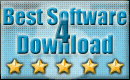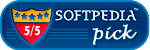Recent Questions Ui Tree Js Examples Code
Q: When I select something from one of the mouseover menus it takes me to a link on a website,
is it possible to run a javascript instead?
A: Actually you can use your own Javascript code instead standard links and html code inside item text.
For example:
var bmenuItems = [
["text", "javascript:your_code_here"]
];
or
var bmenuitems = [
["<div onClick='urlSubstitution(\'transco/sheet.asp?stype=1\')'>Table of Contents</div>", ""]
];
Q: Using data-visa-5.js
Trying to get the menu to start collapsed rather than fully expanded.
Thought it was the var texpanded=0 setting but doesn't seem to have any effect.
A: See, when you set + sign before item's text that is mean that thisitem will be expanded.
Now you have:
["+ Home","index.php","","","Home","","","1",""],
["+ Current Weather","","","","Current Weather","","","1",""],
["|Hourly Forecast","index.php?forecast=avnmos&zipcode=55744&oc=mosview_option|forecast","","","Hourly Forecast",,,],
["|Warnings/Advisories","index.php?forecast=warnings&zipcode=55744","","","Warnings/Advisories",,,],
["|Special Weather Alerts","index.php?config=&forecast=special&zipcode=55744","","","Special Weather Alerts",,,],
["|Live Weather","javascript:open('../../wxflash/index.htm','_blank')","","","Live Weather",,,],
["+ WeatherForum","/forum/index.php","","","Home","","","1",""],
["+ Weather Cams","","","","Weather Cams","","","1",""],
["|RapidsCam East","javascript:open_win('../../webcam/eastcam.asp',335,270,0,0,0,0,0,0,0,0,2,'cameast');","","","RapidsCam East",,,],
["|RapidsCam West","javascript:open_win('../../webcam/westcam.asp',367,270,0,0,0,0,0,0,0,0,3,'camwest');","","","RapidsCam West",,,],
["+ Weather Maps","","","","Weather Maps","","","1",""],
Delete + signs from your items:
[" Home","index.php","","","Home","","","1",""],
[" Current Weather","","","","Current Weather","","","1",""],
["|Hourly Forecast","index.php?forecast=avnmos&zipcode=55744&oc=mosview_option|forecast","","","Hourly Forecast",,,],
["|Warnings/Advisories","index.php?forecast=warnings&zipcode=55744","","","Warnings/Advisories",,,],
["|Special Weather Alerts","index.php?config=&forecast=special&zipcode=55744","","","Special Weather Alerts",,,],
["|Live Weather","javascript:open('../../wxflash/index.htm','_blank')","","","Live Weather",,,],
[" WeatherForum","/forum/index.php","","","Home","","","1",""],
[" Weather Cams","","","","Weather Cams","","","1",""],
["|RapidsCam East","javascript:open_win('../../webcam/eastcam.asp',335,270,0,0,0,0,0,0,0,0,2,'cameast');","","","RapidsCam East",,,],
["|RapidsCam West","javascript:open_win('../../webcam/westcam.asp',367,270,0,0,0,0,0,0,0,0,3,'camwest');","","","RapidsCam West",,,],
[" Weather Maps","","","","Weather Maps","","","1",""],
Q: I notice in your examples that your menus are horizontal and then drop down.
Is it possible to configure dhtml menu generator for vertical menus with submenus going left to right?
A: Yes, it is possible.
You should set the following parameter:
var isHorizontal=0;Q: I've now begun to offer my clients multiple levels offunctionality. Is there any way to add another level of complexity to the php drop down menu? Would AJAX Menus be the best approach for doing this?
A: You can do it in three ways now.
1) You can use API functions to generate items dynamically:
function dm_ext_createSubmenu (menuInd, submenuInd, itemInd, iParams)
function dm_ext_addItem (menuInd, submenuInd, iParams)
See more info:
http://deluxe-menu.com/functions-info.html
2) Use AJAX feature and create different .js files depend on company and user level.
3) Generate your menu items dynamically from database.
Unfortunately we don't have working example with ASP.
You may generate a menu from a database or XML using any server-side script, e.g., PHP, ASP, VB, etc.
However, these scripts don't work inside of Javascript .js files, so,
you should move parameters of a menu from a .js file into an html-page, e.g.:
<!-- JavaScript Tree Menu -->
<noscript><a href="http://deluxe-menu.com">Javascript Menu by Deluxe-Menu.com</a></noscript>
<script type="text/javascript"> var dmWorkPath = "menudir/";</script>
<script type="text/javascript" src="menudir/dmenu.js"></script>
<!-- (c) 2008, http://deluxe-menu.com -->
<script type="text/javascript" language="JavaScript1.2">
// and describe parameters of a menu
var parameter1=value1;
var parameter2=value2;
etc.
var menuItems = [
// here you generate items using server-side scripts (php, asp, vb, etc.)
];
The example of the menu working with PHP/MYSQL you can find here:
http://deluxe-menu.com/rq-loading-bar-MySQL-support.html