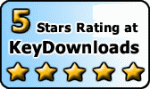Recent Questions Treemenu Javascript Chrome
Q: It looks as though I should be able to have an icon before each item in the sub-menu in javascript tabs, but I don't seem to be able to get thisto work.
Could you please tell me how to fix this?
A: You can use icons before each item in the sub-menu.
You should use the following parameters:
- set icon in the "Item Parameters" window.
- set the width and height of this icon
var biconWidth=7;
var biconHeight=7;
var biconAlign="left";
- set, for example
var bbeforeItemSpace=15;
var bsmItemAlign="left";
Q: I have noticed on your menus that have multiple nodes, you areallowing only the icon to be clicked and expand the tree. How would I alter the code so that when a user clicks anywhere on the tree with multiple nodes, the entire tree expands instead of the user having to be so precise in selecting the tiny icon to expand the tree.
A: You should set the following parameter to expand item on a mouseclick:
var texpandItemClick=1;
Q: I will build menu for several books’ Contents, each book is more than 100 lines and has links. I think if all the books’ contents in 1 *.JS file then it is TOO LOONG!!.
Can I break it down to 1 book for 1*.JS ? How?
A: You cannot divide your menuItems parameter.
You can only use one .js file for your menu parameters and the other.js file for your menuItems = [...];
But you can do it in two ways.
1) You can try to use several menus on the one page, for example:
param.js // file with menu parameters (all parameters before menuItems = [...];)
menu1.js // menuItems for "AC-DC", "ANLOG"
menu2.js // menuItems for "DIGITAL", "WinXP"
menu3.js // menuItems for "MS-Word", "MS-Excel"
In these menu files you should write
menuItems = [
...
];
dm_init();
Then you should install your menu in the following way
<script type="text/javascript" src="param.js"></script>
<table>
...
<script type="text/javascript" src="menu1.js"></script>
...
<script type="text/javascript" src="menu2.js"></script>
...
<script type="text/javascript" src="menu3.js"></script>
But it will be easier to use vertical menu in such case
var isHorizontal=0;
var smColumns=1;
2) You can also try to add some code, see the attached example.
In the first file (@MY books (Multiple Col.js) I write menuItems for the first item "AC-DC".
Notice that you should delete comma at the end of the last item
var menuItems = [
["AC-DC","", , , , , , , , ],
["|@Book1","testlink.htm", , , , , , , , ],
...
["|@Book3","", , , , , , , , ],
["||CH02","", , , , , , , , ],
["||CH01","", , , , , , , , ] // delete comma at the end of the last item
];
In the second file (@MY books (1.js) you should write
menuItems = menuItems.concat(
[
["ANLOG","", , , , , , , , ],
["|@Book1","", , , , , , , , ],
["|@Book2","", , , , , , , , ],
["|@Book3","", , , , , , , , ] // delete comma at the end of the last item
]
);
In the third file (@MY books (2.js) you should write
menuItems = menuItems.concat(
[
["DIGITAL","", , , , , , , , ],
["|Item 1332","", , , , , , , , ],
["WinXP","", , , , , , , , ],
["|Item 1333","", , , , , , , , ],
["MS-Word","", , , , , , , , ],
["|Item 1334","", , , , , , , , ],
["MS-Excel","", , , , , , , , ],
["|Item 1335","", , , , , , , , ] // delete comma at the end of the last item
]
);
dm_init();
Notice that you should write dm_init(); function in the last file.
In the .html file you should write
...
<tr>
<script type="text/javascript" src="@MY books (Multiple Col.js"></script>
<script type="text/javascript" src="@MY books (1.js"></script>
<script type="text/javascript" src="@MY books (2.js"></script>
</tr>
I hope you understand me.
Q: How do I get my existing HTML code inside the rollover tabs?
A: You should paste your content in the <div> .. </div> tags.
<div id="content1" style=" visibility: hidden;" class="tabPage">
<p align=center><img src="img/logo_DM.gif" width=262 height=56 alt="Deluxe-Menu.com"></p>
</div>
<div id="content2" style="visibility: hidden;" class="tabPage">
<p align=center><img src="img/logo_DT.gif" width=262 height=56 alt="Deluxe-Tree.com"></p>
</div>
<div id="content3" style=" visibility: hidden;" class="tabPage">
<p align=center><img src="img/logo_DTabs.gif" width=254 height=58 alt="Deluxe-Tabs.com"></p>
</div>
See in Deluxe Tabs there are two modes:
1. var tabMode=0;
You can create only one level of tabs and assign Object Id's of theDIV's to show when you click on the tab.
["XP Tab 1","content1", "", "", "", "", "", "", "", ],
["XP Tab 2","content2", "", "", "", "", "", "", "", ],
["XP Tab 3","content3", "", "", "", "", "", "", "", ],
["XP Tab 4","content4", "", "", "", "", "", "", "", ],
2. var tabMode=1;
You can assign only links in this mode.
You should create top level items with subitems.
["XP Tab 1","", "", "", "", "", "", "", "", ],
["|Link 1_1","http://deluxe-tabs.com", "", "", "", "", "0", "", "", ],
["|Link 1_2","testlink.htm", "", "", "", "", "0", "", "", ],
["|Link 1_3","testlink.htm", "", "", "", "", "0", "", "", ],
["|Link 1_4","testlink.htm", "", "", "", "", "0", "", "", ],
["|Link 1_5","testlink.htm", "", "", "", "", "0", "", "", ],
["XP Tab 2","", "", "", "", "", "", "", "", ],
["|Link 2_1","testlink.htm", "", "", "", "", "0", "", "", ],
["|Link 2_2","testlink.htm", "", "", "", "", "0", "", "", ],
["|Link 2_3","testlink.htm", "", "", "", "", "0", "", "", ],
["|Link 2_4","testlink.htm", "", "", "", "", "0", "", "", ],
["|Link 2_5","testlink.htm", "", "", "", "", "0", "", "", ],
["XP Tab 3","", "", "", "", "", "", "", "", ],
["|Link 3_1","testlink.htm", "", "", "", "", "0", "", "", ],
["|Link 3_2","testlink.htm", "", "", "", "", "0", "", "", ],
["|Link 3_3","testlink.htm", "", "", "", "", "0", "", "", ],
["|Link 3_4","testlink.htm", "", "", "", "", "0", "", "", ],
["|Link 3_5","testlink.htm", "", "", "", "", "0", "", "", ],
You can use Object ID as well as Link in both modes.
Use the following prefixes within item's link field:
"object:" - means that there is object id after it;
"link:" - means that there is a link after it.
"javascript:" - means that there is a javascript code after it, for example:javascript:alert(\'Hello!\')
So, you should write for example:
["|Link 1_1","object:Content1_1", "", "", "", "", "0", "", "", ],