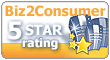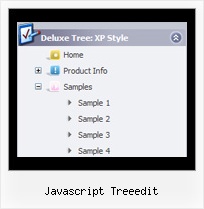Template: Javascript Treeedit
Vista Style 7 Tree Dhtml Menu
The template emulates Vista OS menu style. This is image based template. To open submenus click on menu items.
The appearence of this template is determined by the following parameters:
- Toggle-mode support. Animation effect for subitems
- Icons for the expand/collapse buttons
- Background image for the menu
- Menu has a static position and is placed within the table cell
The template emulates Vista OS menu style. This is image based template. To open submenus click on menu items.
The appearence of this template is determined by the following parameters:
- Toggle-mode support. Animation effect for subitems
- Icons for the expand/collapse buttons
- Background image for the menu
- Menu has a static position and is placed within the table cell
Key features:
- different speed for an animation for submenus
- Submenus expand/collapse on mouseover
- Personal CSS styles for separate menu elements
- Relative/Absolute menu position
- Filters and Transitional effects
- Movable and floatable menu
- 3-state icons for each item
- Image arrows
- different speed for an animation for submenus
- Submenus expand/collapse on mouseover
- Personal CSS styles for separate menu elements
- Relative/Absolute menu position
- Filters and Transitional effects
- Movable and floatable menu
- 3-state icons for each item
- Image arrows