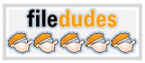Recent Questions Javascript Tree Right Side
Q: Is there a way to have multiple drop down menus on the same web page? What I mean by that is I have a banner with drop downs (horizontal on page) that I want to use possibly with an include statement and when you click on one of the links from the drop down it would take you to a page that is say a department for example. But on this "department page" it would have another list of drop down menues in a different location in a vertical list. This gets tricky with a second set of script running to define the banner and a second set of drop down menues running vertical in a different location.
A: You can use as many different drop down menus on your site or your page as you want.
See more info about installation of several menus on the single pagehere:
http://deluxe-menu.com/installation-info.html
Q: Two more questions, while waiting for this answer:
1) calendarDatePicker.handlers( ['dtEvent', 'dtEvent', {type : 'datetime', format:'%L %d, %Y, %l:%M %p', locale:'en'}] ); is ignoring the date format.
2) If I have a button that in an onclick I want to popup calendar, how would I do that?
3) I am getting 'incorrect copyright', suggestions?
Thank you, I have people waiting for me to bring this site live - your fast help is appreciated
A: >I am getting 'incorrect copyright', suggestions?
You should write NOSCRIPT tag in the following way:
<noscript><a href="http://calendardatepicker.com">Javascript Calendar Date Picker by calendardatepicker.com</a></noscript>
> 1) calendarDatePicker.handlers( ['dtEvent', 'dtEvent', {type : 'datetime',
> format:'%L %d, %Y, %l:%M %p', locale:'en'}] ); is ignoring the date format.
> 2) If I have a button that in an onclick I want to popup the calendar, how
> would I do that?
You should install the calendar in the following way:
<form>
<script>
window.onload = function(){
calendarDatePicker.handlers(['cal', 'txt', {type : 'datetime', IiI:'%L %d, %Y, %l:%M %p', locale:'en'}]);
};
</script>
<input type="button" value="Click to open calendar" id="cal" name="cal" onClick="">
<input type="text" id="txt" value="">
<div id="test-box" style="width:40px;height:40px;position:absolute;left:200px;top:10px;"></div>
</form>Q: I can’t seem to figure out how to specify the width of individual items in the website drop down menu.
I would like to specify that each menu item on the horizontal take up just 113px
regardless of the number of characters in the item.
Is there a way of doing that?
A: You should use var itemStyles to set an individual item style, forexample:
var itemStyles = [
["itemWidth=113px"]
];
var menuItems = [
["text 1", "link", "icon1", "icon2", "tip", "target", "0"],
["text 2", "link", "icon1", "icon2", "tip", "target", "0"],
["text 3", "link", "icon1", "icon2", "tip", "target", "0"],
];
Where "0" - style number in itemStyles that contains the parametersfor items width.
Use Deluxe Tuner GUI to create and assign individual styles.
Q: I do not see any samples of the code and pages necessary for the drop down menu js works in a cross frame..
A: You should create your menu in Deluxe Tuner, save it.
Create html file with your frame set.
Set ID for the first frameset:
<FRAMESET id=frmSet rows=220,*>
<FRAME id=frame1 src="JavaScript Tree Menu Samples_files/cross-frame-horizontal-1.htm"> //menu frame
<FRAME id=frame2 name=frame2 src="JavaScript Tree Menu Samples_files/testlink.htm"> //content frame
</FRAMESET>
Then you should open your data file in any text editor and change
dm_init(); to dm_initFrame("frmSet", 0, 1, 0);