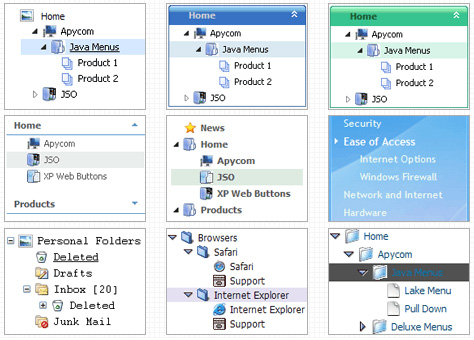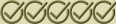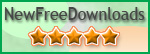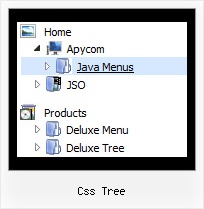Recent Questions Css Tree
Q: I am interested in buying your software for some web development I planning on doing.а Before I buy your software, I have a concern that I was hoping you could help me with.
I downloaded the trial version of the software and set up some menus.а However, when I load them with IE7, the information bar comes up and asks me if I want to run scripts or ActiveX controls.а Is there a way I can prevent this from happening?а Is there some setting I have chosen in one of the properties that is causing this to happen?
I am not interested in buying a license for this software if this is what is going to happen.а I really like the way I can modify just about anything in the menusЕ but having this pop up is not user friendly.а Please tell me there is a way to fix this.
A: Please, see security preferences: IE/Tool/Internet Options
Make sure that Active content is enabled.
You should check your Security Settings.
There is no way to enable these settings automatically.
Q: We are using the javascript drop down menu code to create an external link. The absolute path is recognised but it does not work. At the bottom of the page the browser displays an "error on page" message and nothing happens.
A: Now you have
<script type="text/javascript"> var dmWorkPath = "wdmenu.files/";</script>
<script type="text/javascript" src="wdmenu.files/dmenu.js"></script>
<script type="text/javascript"> var dmWorkPath="wdtabs.files/";</script>
<script type="text/javascript" src="wdtabs.files/wdtabs.js"></script>
The second call for dmWorkPath is incorrect. Delete it. So you'llhave:
<script type="text/javascript"> var dmWorkPath = "wdmenu.files/";</script>
<script type="text/javascript" src="wdmenu.files/dmenu.js"></script>
<script type="text/javascript" src="wdtabs.files/wdtabs.js"></script>
Your menu will work correctly.
Q: I'am trying the deluxe menu v3.2.3.6 but I don't Know how to do it in order to get the same as you have in your page, I mind how I have to do to add the content in each javascripts menu tab?
A: You should specify any Object ID name of the DIV.
See, for each item you should assign the ID property of the contentDIV (see data file with your javascripts menu parameters).
["Style Name","contentName", "", "", "", "", "1", "", "", ],
["-","", "", "", "", "", "0", "", "", ],
["Style Description","contentDescription", "", "", "", "", "", "", "", ],
["-","", "", "", "", "", "0", "", "", ],
["Style Variations","contentVariations", "", "", "", "", "", "", "", ],
["-","", "", "", "", "", "0", "", "", ],
["Empty","", "", "", "", "", "2", "", "", ],
And on your html page you should create DIV's with such ID. You canset background image for these DIV's in styles.
<div id="contentName" style="height: 0%; visibility: hidden; background-image: url('img/back.jpg'); background-repeat:repeat-y;" class="tabPage">
<br><br><br>
<p align=center><img src="img/style01_title.gif" width=140 height=90 alt="Glass Style Tabs"></p>
<br><br><br>
You should paste your content here!!!!!
</div>
<div id="contentDescription" style="height: 0%; visibility: hidden;" class="tabPage">
<br><br><br>
<p align=center><img src="img/style01_title.gif" width=140 height=90 alt="Glass Style Tabs"></p>
<br><br><br>
You should paste your description here!!!!!
</div>
Q: I have a horizontal menu. The top-level has icons and text. I want the text to appear under the icon image, centered. Is there a way to do that?
A: You can try to write so: ["<img src='images/micon1.gif' width=32 height=32><br> Home","testlink.html", , ,"" , , , , , ],