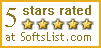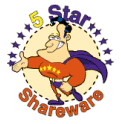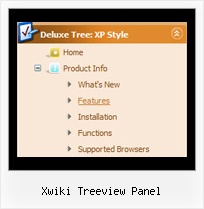Template: Xwiki Treeview Panel
XP Style Green Dynamic Tree Control
Disable/Enable Items
Some of items can be disabled by default.
To disable the item set item's target to "_".
For example:
["My Item", "mypage.html", "icon1.gif", "icon2.gif", "icon3.gif", "Short Tip", "_"]
On this example items "Sample 6", "New Sample 2", and "New Sample 5" are disabled.
Disable/Enable Items
Some of items can be disabled by default.
To disable the item set item's target to "_".
For example:
["My Item", "mypage.html", "icon1.gif", "icon2.gif", "icon3.gif", "Short Tip", "_"]
On this example items "Sample 6", "New Sample 2", and "New Sample 5" are disabled.
Key features:
- Status string shows item labels
- Unlimited number of sub levels
- Image arrows
- 3-state icons for each item
- Submenus automatically scrolls
- Each item can have individual settings
- Personal CSS styles for separate menu elements
- Movable and floatable menu
- Status string shows item labels
- Unlimited number of sub levels
- Image arrows
- 3-state icons for each item
- Submenus automatically scrolls
- Each item can have individual settings
- Personal CSS styles for separate menu elements
- Movable and floatable menu