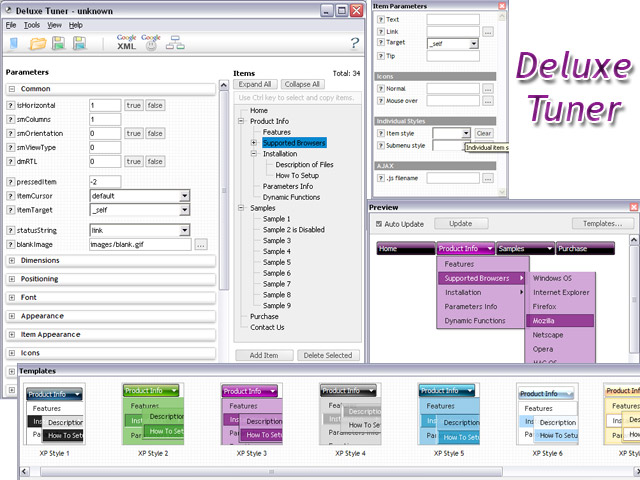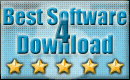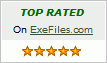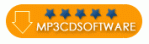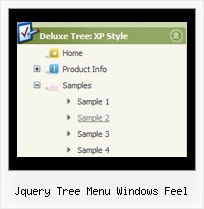Recent Questions Jquery Tree Menu Windows Feel
Q: I need to know how to have the background in the main menutransparent, and then the sub-menu/s a different translucent color.
Or, the background for the main menu one color, and the sub-menu/s a different color..
A: To set transparent background for the menu you should set:
var menuBackColor="transparent";
var itemBackColor=["transparent","transparent"];
and use Individual Item Styles for your submenus:
var itemStyles = [
["itemBackColor=#8EE8E1,#26BBB0"], //style0
["itemBackColor=#F4B7FB,#E65AF5"], //style1
];
var menuItems = [
["Home","testlink.html", "", "", "", "", "", "", "", ],
["Product Info","", "default.files/icon1.gif", "default.files/icon1o.gif", "", "", "", "", "", ],
["|Features","testlink.html", "default.files/icon2.gif", "default.files/icon2o.gif", "", "", "0", "", "", ], //style0
["|Installation","", "default.files/icon2.gif", "default.files/icon2o.gif", "", "", "1", "", "", ], //style1
["||Description of Files","testlink.html", "default.files/icon6.gif", "default.files/icon6o.gif", "", "", "", "", "", ],
["||How To Setup","testlink.html", "default.files/icon6.gif", "default.files/icon6o.gif", "", "", "", "", "", ],
["|Parameters Info","testlink.html", "default.files/icon2.gif", "default.files/icon2o.gif", "", "", "0", "", "", ], //style0
["|Dynamic Functions","testlink.html", "default.files/icon2.gif", "default.files/icon2o.gif", "", "", "1", "", "", ], //style0
["|Supported Browsers","", "default.files/icon2.gif", "default.files/icon2o.gif", "", "", "0", "", "", ], //style0
["||Windows OS","", "default.files/icon3.gif", "default.files/icon3o.gif", "", "", "", "", "", ],
["||Internet Explorer","", "default.files/icon5.gif", "default.files/icon5o.gif", "", "", "", "", "", ],
["||Firefox","", "default.files/icon5.gif", "default.files/icon5o.gif", "", "", "", "", "", ],
["||Mozilla","", "default.files/icon5.gif", "default.files/icon5o.gif", "", "", "", "", "", ],
["||Netscape","", "default.files/icon5.gif", "default.files/icon5o.gif", "", "", "", "", "", ],
["||Opera","", "default.files/icon5.gif", "default.files/icon5o.gif", "", "", "", "", "", ],
["||MAC OS","", "default.files/icon3.gif", "default.files/icon3o.gif", "", "", "", "", "", ],
["||Firefox","", "default.files/icon5.gif", "default.files/icon5o.gif", "", "", "", "", "", ],
Q: I have created aKaspersky menu, but the links don't work.
A: See, you can use links if you have
var tabMode=1;
only.
If you have
var tabMode=0;
You should use the ID of the DIV.
But you can try to open your pages using different targets in thefollowing way
["tab text", "javascript: window.open('test.html', 'frameName')", ...],
["tab text", "javascript: window.open('test.html', '_self')", ...],
["tab text", "javascript: window.open('test.html', '_blank')", ...],
Where frameName - the name of the frame where to open the page test.html.
Using this method you can create Deluxe Tabs in var tabMode=0; and var tabMode=1;
Q: I am having a little problem. While the code seems to be working fine with IE7, it doesnТt load on Firefox 2.0.
IТve spent quite a while looking through the code and looking at the live examples on your site to see if there is anything I can do, but havenТt found a solution to this problem!
A: You should set the following parameter:
var tmenuHeight = "auto";
Q: I have another question concerning pop-up windows. If I do the following:
1) Use the Deluxe Tuner to create a pop-up window.
2) Change the location of the gif, css, and js files from all of them being within "deluxe-popup-window.files" to the files being in separate directories and
3) Update the "deluxe-popup-window.js" file and the "jaw_skin_windowsvista_graphite.css" file so that they contain the new directory locations
Will the html window function properly? Thanks for the help.
A: If you change all paths in jaw_skin_windowsvista_graphite.css and deluxe-popup-window.jsfiles correctly your popup window should work fine.