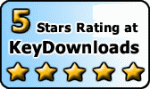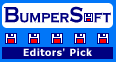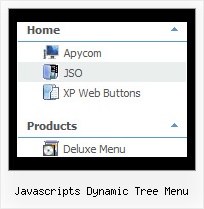Template: Javascripts Dynamic Tree Menu
XP Style Silver Movable Tree View Menu
Movable Tree View Menu
Try to move the menu using the top spacer above the menu (drag-n-drop. Parameter: var tmoveable). Selected Item
- Click on any item.
The test page is opened and selected item is highlighted (parameter: var ttoggleMode).
- You can also set a default selected item by placing '>' symbol before a text of the item.
Movable Tree View Menu
Try to move the menu using the top spacer above the menu (drag-n-drop. Parameter: var tmoveable). Selected Item
- Click on any item.
The test page is opened and selected item is highlighted (parameter: var ttoggleMode).
- You can also set a default selected item by placing '>' symbol before a text of the item.
Key features:
- Image arrows
- Several menus on one page
- Inactive/Disabled items
- Items with icons
- Submenus expand/collapse on mouseover
- 3-state icons for each item
- Submenus have a fade effect
- Each item can have individual settings
- Image arrows
- Several menus on one page
- Inactive/Disabled items
- Items with icons
- Submenus expand/collapse on mouseover
- 3-state icons for each item
- Submenus have a fade effect
- Each item can have individual settings