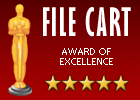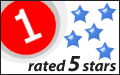Recent Questions Javascript Tree Category Selection
Q: My sub menus are not rendering correctly in IE8 RC1 when my Vista machine is set to 120 dpi. I did not notice this as a problem until I installed RC1 today.
A: The menu works correctly in IE8 RC1 (120 dpi), if your browser image any font incorrectly(Tahoma in that case) the menu couldn't correct this.
It is possible that the reason is in the filters. You can try to turn off filters orchange font:
var transparency="100";
var transition=-1;Q: I have a JavaScript Tree Menu Multiple Website License and have been using it in several projects where it is running without problems. But now in my new project the sub menu won't drop down in the content frame, but will appear in the same frame as the main menu. What's wrong?
A: It seems that you open the submenu in the wrong frame.
Set ID for the first frameset:
<FRAMESET id=frmSet rows=220,*>
<FRAME id=frame1 src="JavaScript Tree Menu Samples_files/cross-frame-horizontal-1.htm"> //menu frame
<FRAME id=frame2 name=frame2 src="JavaScript Tree Menu Samples_files/testlink.htm"> //content frame
</FRAMESET>
Then you should open your data file in any text editor and change
dm_init(); to dm_initFrame("frmSet", 0, 1, 0);
For more info see:
http://deluxe-menu.com/cross-frame-mode-sample.html
Q: I’m setting an after item image as follows (this code was generated by Deluxe Tuner, not by hand/text editor):
var afterItemImage=["designimgs/btn-ico.gif","designimgs/btn-ico-active.gif"];
var afterItemImageW=8;
var afterItemImageH=7;
As you can see, the after item image is not appearing in my access drop down menu – do you have any idea why that would be/how to fix?
A: You should create Individual style and assign it for the top access drop down menu items:
var itemStyles = [
["itemBackImage=designimgs/blank.gif,designimgs/blank.gif", "beforeItemImage=designimgs/blank.gif,designimgs/blank.gif", "afterItemImage=designimgs/btn-ico.gif,designimgs/btn-ico-active.gif", "beforeItemImageW=1","afterItemImageW=8", "beforeItemImageH=1","afterItemImageH=7","itemBorderWidth=0"],
];
Q: I've tried to add the pathPrefix_img as suggested and I'm still having trouble with images.
Can you provide anymore feedback on what I'm doing wrong?
A: Now you have such paths:
var pathPrefix_img="http://www.domain-name.com/images/";
and
var arrowImageMain=["CFTopMenu.files/arrv_white_1.gif",""];
So, the full path we'll be:
http://www.domain-name.com/images/CFTopMenu.files/arrv_white_1.gif
Is it right?
I've tried to download your image from this link. There is no such image.
If you want to put all your images into the "images" folder you should write so:
var pathPrefix_img="http://www.domain-name.com/images/";
and
var arrowImageMain=["arrv_white_1.gif",""];
Please, check that you upload all your images on the server in the right places.