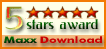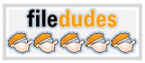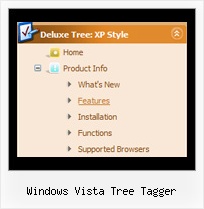Recent Questions Windows Vista Tree Tagger
Q: I am trying to use Delux-menu for our project, I am not able to use dynamic features of drop down menu script. I will send the html file, where I am calling the java script.
I am getting the error dm_menu[mInd] has no properties.
A: You have one menu in your example, but you write:
function hide(vis) {
dm_ext_changeItemVisibility(1, 0, 2, vis);
That is mean that you want to hide item in the second drop down menu script.
You should write:
function hide(vis) {
dm_ext_changeItemVisibility(0, 0, 2, vis);
Q: I have a problem with the Menus I bought. When there is a flash file on the page the submenu javascript always goes behind the flash.
How do I fix this?
A: To overlap your flash file you should add opaque parametersto your flash, for example:
<object classid="clsid:D27CDB6E-AE6D-11cf-96B8-444553540000" codebase="http://download.macromedia.com/pub/shockwave/cabs/flash/swflash.cab#version=7,0,19,0"width="566" height="250" title="Intro">
<param name="movie" value="/includes/banner_final3d.swf" />
<param name="wmode" value="opaque">
<param name="quality" value="high" />
<embed src="/includes/banner_final3d.swf" quality="high" wmode="opaque" pluginspage="http://www.macromedia.com/go/getflashplayer"type="application/x-shockwave-flash" width="566" height="250"></embed>
</object> Q: I've been playing with this product and it does exactly what I need so far!.
My problem question is this:-
The menu I have created shows a several icons that activate cgi code on the web server. What I want to know is can these drop down menus change the image when an icon is actually pressed?
I trying to find how I can present the user with a button pressed in image when the icon is clicked and maintain that image until another icon in that menu is pressed?
Can this be done? If not is it something you can do for me at a cost?
A: See more info about pressed item here:
http://deluxe-menu.com/highlighted-items-sample.htmlQ: In my page are links in subfolders (for example /ergebnisse/2006/test.htm). When I call a page in a subfolder, in first time this page is shown correctly. The next page I call could not found. I belief the pointer is in the subfolder an so the page could not found.
A: You can use additional parameters to make menu paths absolute:
var pathPrefix_img = "http://domain.com/images/";
var pathPrefix_link = "http://domain.com/pages/";
These parameters allow to make images and links paths absolute.
For example:
var pathPrefix_img = "http://domain.com/images/";
var pathPrefix_link = "http://domain.com/pages/";
var menuItems = [
["text", "index.html", "icon1.gif", "icon2.gif"],
];
So, link path will be look so:
http://domain.com/pages/index.html
Images paths will be look so:
http://domain.com/images/icon1.gif
http://domain.com/images/icon2.gif
Please, try to use these parameters.