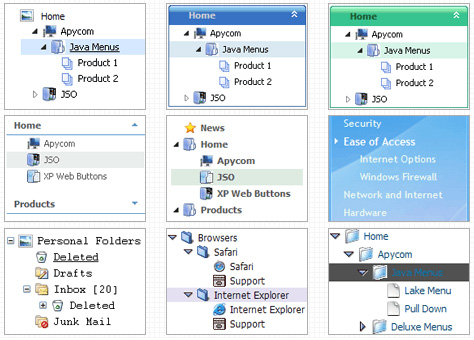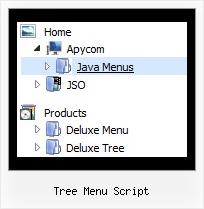Recent Questions Tree Menu Script
Q: I can’t highlight the selected menu item of the current page in the javascript flyout menu?
A: Please, check the following parameter
var pressedItem=-2;
This parameter sets an index of an item that will be highlighted by default.
-2 - the toggle mode is disabled;
-1 - the toggle mode is enabled, but no items highlighted by default;
0,1,2,3,... - index of highlighted item in a top-menu.
The menu has only two states normal and mouseover. We'll try to add the pressed state in the future.
You can set a pressed item using Javascript API:
function dm_ext_setPressedItem (menuInd, submenuInd, itemInd, recursion)
Sets a current pressed item.
menuInd - index of a menu on a page, >= 0.
submenuInd - index of a submenu, >= 0.
itemInd - index of an item, >=0.
recursion = true/false - highlight parent items.
But notice, to use dm_ext_setPressedItem() you should know ID of selected item and subitem.
You can't get this ID after you reload your page.
That is why you should write your own code on PHP.
You can also set the correct:
var pressedItem=1;
parameter on each html page.
Q: I need to know if separate coloring of main items is possible in slide drop down menu.
A: You can create Individual Item styles and assign it for the top items,for example:
var itemStyles = [
["itemBackColor=#8080FF,#FFFF80","itemBorderStyle=solid,solid","itemBorderColor=#000080,#FF8000"],//style0
["itemBackColor=##FFFFF,#000000","itemBorderStyle=solid,solid","itemBorderColor=##AA0000,#0000EE"],//style1
];
var menuItems = [
["Item 1","", "", "", "", "", "0", "", "", "", "", ], //style0
["Item 2","", "", "", "", "", "1", "", "", "", "", ], //style1
["|Item 3","", "", "", "", "", "", "", "", "", "", ],
["|Item 4","", "", "", "", "", "", "", "", "", "", ],
["Item 5","", "", "", "", "", "0", "", "", "", "", ], //style0
["|Item 7","", "", "", "", "", "", "", "", "", "", ],
["|Item 8","", "", "", "", "", "", "", "", "", "", ],
["Item 6","", "", "", "", "", "1", "", "", "", "", ], //style1
];
You can find more info about individual item styles here:
http://deluxe-menu.com/individual-item-styles-info.htmlQ: How compatible is this program with Frontpage 2003?
A: JavaScript Tree Menu wasn't developed as Dreamweaver/Frontpage extension,BUT you can use it as standard Javascript files. To install the menuinto your html page:
1. open the page in Dreamweaver/Frontpage
2. open html source code of the page
3. add several rows of code (<script> tags), For info see:
http://deluxe-menu.com/installation-info.html
That's all.
To create and configure your menus use Deluxe Tuner application(included into the trial package):
http://deluxe-menu.com/deluxe-tuner-info.html
If you have any questions - write us.
Please, try the trial version of JavaScript Tree Menu.
Q: I've browsed your product, and I'm trying to determine if there is an existing template that would support a vertical flyout menu, where the static menu is one button, but when clicked on, it lays out 5 additional buttons in a straight line horizontally to the right of the static button. Is this feasible to create with your product with relative ease, and if so, what's the easiest way?
A: I suppose that you're saying about Pop up menu, see example here:
http://deluxe-menu.com/popup-mode-sample.html