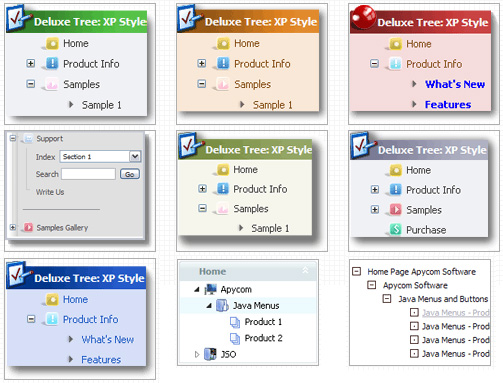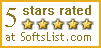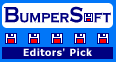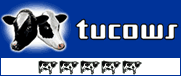Template: Html Tree File Browser
Individual Style Java Tree Menu
Animation and Effects
- Click on titles of submenus - submenus will collapse or expand.
- Submenus have a fade effect in Internet Explorer when you collapse/expand them,
so your menus look like original menus in Windows XP Explorer.
- You can set different speed for animation (parameter: var tXPIterations)
Animation and Effects
- Click on titles of submenus - submenus will collapse or expand.
- Submenus have a fade effect in Internet Explorer when you collapse/expand them,
so your menus look like original menus in Windows XP Explorer.
- You can set different speed for animation (parameter: var tXPIterations)
Key features:
- Unlimited number of sub levels
- Vertical orientation of the Tree Menu
- Several menus on one page
- Submenus have a fade effect
- Items with icons
- Inactive/Disabled items
- Filters and Transitional effects
- Submenus expand/collapse on mouseover
- Unlimited number of sub levels
- Vertical orientation of the Tree Menu
- Several menus on one page
- Submenus have a fade effect
- Items with icons
- Inactive/Disabled items
- Filters and Transitional effects
- Submenus expand/collapse on mouseover