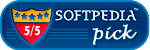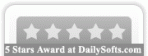Recent Questions Hide Div By Tree Menu Javascript
Q: After I create that submenu I want to move those items up or down within that submenu in the javascript editor.
A: Do you want to move your subitems within Deluxe Tuner?
To move items select items you want and use a mouse drag'n'drop method.
To copy items select those you want and use a mouse drag'n'drop method holding a Ctrl key.
Also you can use a contextual menu - a right mouse click on the list of items.
Q: In my script, I did not have [<script type="text/javascript"language="JavaScript1.2" src="dmenu.js"></script>].
I did have something like [<script type="text/javascript" src="dmenu.js"></script>].
What does that mean?
Also, my client is still seeing the "incorrect key" notice.
A: Regina, you can see "Incorrect Key" message if you use the wrong reg.
key or if you forgot to paste your reg. key into your data file.
I've checked your reg. key. It is correct.
So, you cannot see such message on your website.
Your client should clear browser cache.
> In my script, I did not have [<script type="text/javascript"> language="JavaScript1.2" src="dmenu.js"></script>].
>> I did have something like [<script type="text/javascript" src="dmenu.js"></script>].
Both these lines mean the same.
Please, paste <noscript> tag
<noscript><a href="http://deluxe-menu.com">Javascript Menu by Deluxe-Menu.com </a></noscript>
into the <head> tag on the pages with your menu.
Q: Is there any way to keep the cursor as default on disabled links? I see that there's a general cursor choice, is there any chance to make it individually?
A: Unfortunately you cannot set cursor type individually for all items.
You can set it only for whole items.
You can try to set a cursor for your <img> tag. for example:
["<img src='deluxe-menu.files/sep_mac.gif' style='cursor: default;'>","", "", "", "", "_", "-1", "0", "", ],
You can also try to set
var itemCursor="default";
for all items and use <a> tags for all links:
["<a href='index.html' target='_blank' class='link'>Home</a>","", "", "", "", "Return to Index page", "", "0", "", ],
And create styles
.link{
color: #FFFFFF;}
.link:hover{
color: #FFBEBE;}
Q: How do I disable the menu link for the page that is currently being displayed? I don’t the menu item removed, I just want the link to be inactive and possibly a different color.
A: To disable items you should set the target parameter to "_".
Unfortunately, JavaScript Tree Menu doesn't have such a feature.
You should write your own code, for example, on PHP.
You can try to use the following function
function disable() {
dm_ext_changeItem(1, 1, 1, ["", "", "", "", "", "_"]);
}
to disable your items.
The example you can find on our site
http://www.deluxe-menu.com/dynamic-functions-sample.html