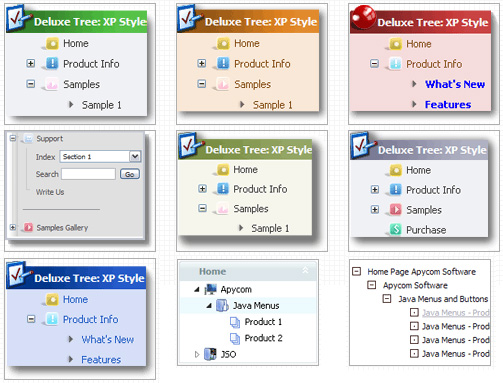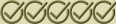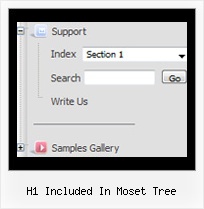Recent Questions H1 Included In Moset Tree
Q: My tree menu has a white border around it. I want NO border. I have experimented with the Menu Appearance items in the "variables" section with no luck.
Lastly, I'm not sure where to put the link code. It's not clear in the documentation.
A: Please, set the following parameter:
var tXPBorderWidth = 0;
> Lastly, I'm not sure where to put the link code
I'm not sure I understand you. Link is the second parameter in the tmenuItems array.
["||about the AAUCM","http://www.614designs.com", , , , , , "3", , , , ],
More info you can find here;
http://deluxe-tree.com/menu-items-info.html
Q: Is it possible to use more than one Menu in one Site, for example with
<script type="text/javascript"> var dmWorkPath1 = "menue/produkt.files/";</script>
<script type="text/javascript" src="menue/produkt.files/dmenu.js"></script>
<script type="text/javascript"> var dmWorkPath2 = "menue/navigation.files/";</script>
<script type="text/javascript" src="menue/navigation.files/dmenu.js"></script>
unfortunately this syntax doesnґt work
A: You can use as many menus as you want on the one page.
But you should call dmWorkPath parameter and dmenu.js file only onceon the one page.
You cannot write dmWorkPath1 and dmWorkPath2. Youir menu won't workcorrectly in that case.
You should write
<!-- JavaScript Tree Menu -->
<noscript><a href="http://deluxe-menu.com">Javascript Menu by Deluxe-Menu.com</a></noscript>
<script type="text/javascript"> var dmWorkPath = "menudir/";</script>
<script type="text/javascript" src="menudir/dmenu.js"></script>
<!-- (c) 2007, http://deluxe-menu.com -->
and call several data files:
<script type="text/javascript" src="menudir/data1.js"></script>
...
<script type="text/javascript" src="menudir/data2.js"></script>
...
<script type="text/javascript" src="menudir/data3.js"></script>
Q: How does an item on the dhtml navigation menus connect to pages?
Does it take the page's name automatically?
If I add a page, will the menu item show the new page?
If I remove a page, will the menu remove the item?
A: > how does an item on the menu connect to pages?
You should create menu items in the Deluxe Tuner and specify link and target for each item, for example:
var menuItems = [
["Upcoming Trainings","http://domain.org/pub/upcoming-trainings", "", "", "", "_self", "", "", "", "", "", ],
["Conferences & Workshops","upcoming-workshops.html", "", "", "", "_blank", "", "", "", "", "", ],
["Continuing Ed","ceu.html", "", "", "", "main", "", "", "", "", "", ],
];
> does it take the page's name automatically?
> if I add a page, will the menu item show the new page?
> If I remove a page, will the menu remove the item?
No, you should do it manually in Deluxe Tuner (or any text editor).
Q: Can I show / hide the javascript floating menu as needed.
A: You should paste javascript code into item's link field of the floating menu,for example:
var menuItems =
[ ["text", "javascript:document.getElementById('dm0m0').style.visibility='hidden'", ...]
];