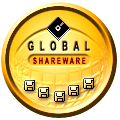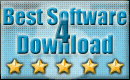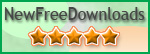Recent Questions Sitetree Parent Expanable
Q: Also I have a problem getting the separator to show in my javascript right click menu. I have individual settings for the main menu items. I then tried to place an after item image, and they will show, though then the mouseover image does not work.
A: To add a separator you should
//--- Separators
var separatorImage=""; //for subitems (top items in vertical javascript right click menu)
var separatorWidth="100%";
var separatorHeight="3px";
var separatorAlignment="right";
var separatorVImage="separator.gif"; //for the top items (subitems items in vertical menu)
var separatorVWidth="100%";
var separatorVHeight="2px";
var separatorPadding="";
You can create separators using menuItems (you can do it in DeluxeTuner, use "Add separator" button), for example:
var menuItems = [
["item 1"],
["-"], // this item is separator
["item 2"],
];
Q: I have a horizontal menu. The top-level has icons and text. I want the text to appear under the icon image, centered. Is there a way to do that?
A: You can try to write so: ["<img src='images/micon1.gif' width=32 height=32><br> Home","testlink.html", , ,"" , , , , , ],
Q: I’m trying to set up Ajax dhtml menu tree script but it doesn’t work..
A: To enable AJAX Tree Menu use the following menu parameters:
var tajax=1;
Then set your menu in such way:
var tmenuItems = [
["Javascript/DHTML Tree: XP Style","", "", "", "", "XP Title Tip", "", "0", "", "data-samples/data-ajax5.js", ],
["+Samples Gallery","", "", "", "", "XP Title Tip", "", "0", "0", "", ],
["|Samples Block 1","", "", "", "", "", "", "", "", "data-samples/data-ajax.js", ],
["|Samples Block 2","", "", "", "", "", "", "", "", "data-samples/data-ajax.js", ],
["|Samples Block 3","", "", "", "", "", "", "", "", "data-samples/data-ajax.js", ],
];
Each .js file must contain menuItems variable for the submenu in the following format:
var tmenuItems = [
[text, link, icon1, icon2, icon2, tip, target, itemStyle, submenuStyle, jsFileName],];
Where jsFileName - .js filename on the server that contains tmenuItems variable for the submenu.For example:
var tmenuItems = [
["Home","testlink.htm", "", "", "", "Home Page Tip", "", "", "", "", ],
["Product Info","", "", "", "", "Product Info Tip", "", "", "", "data-samples/data-ajax2.js", ],
["Samples","", "", "", "", "Samples Tip", "", "", "", "data-samples/data-ajax4.js", ],
["Purchase","testlink.htm", "", "", "", "Purchase Tip", "", "", "", "", ],
["Support","", "", "", "", "Support Tip", "", "", "", "", ],
["|Write Us","mailto:[email protected]", "", "", "", "", "", "", "", "", ],
];
See more info here:
http://deluxe-tree.com/ajax-menu-loading-sample.htmlQ: All java script html menu tabs seem to have white in the upper corners rather than transparent.
A: You should delete white color and make corners transparent in anyGraph editor, for example in Photoshop.
Date: 10.21.2005