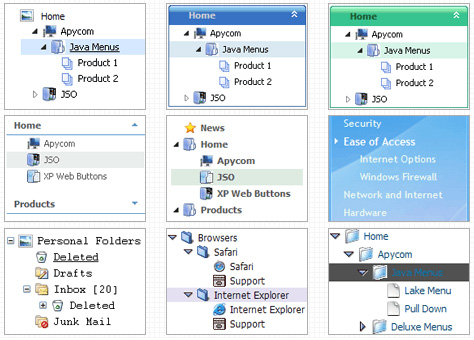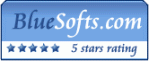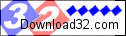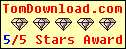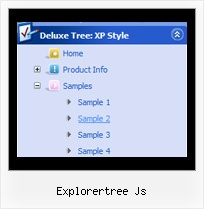Recent Questions Explorertree Js
Q: I'm looking at purchasing your product but have one small problem. I'm using the expandable menu and would like to have the menu save the state when reloading or refreshing the browser.
Can this be done with the expandable menu? If so, what is the syntax?
A: I advise you to use Javascript/DHTML Tree, http://deluxe-tree.com/. This is a newer version of Dhtml TreeMenu.
You should use the following parameter:
var tsaveState = 1;
Example, you can find here:
http://deluxe-tree.com/data-samples/tree-menuxp-save-state.html
Q: I am using XP style tree menu and would like to have top level menu item with no submenu items. However, the right double arrow icon still show up. Is there a way to hide it for the item without submenu items in css javascript tree menu?
See the attached document, I want to remove the double arrow icon at right for "Mission Statement", "History", "Direction" and "Contact Us".
Any help will be appreciated.
A: You can create Individual XP Style and use it for items with submenus:
var tXPExpandBtn=["left.files/blank-arrow.gif","left.files/blank-arrow.gif","left.files/blank-arrow.gif","left.files/blank-arrow.gif"];
var tXPStyles = [
["tXPExpandBtn=left.files/menu-arrow.gif,left.files/menu-arrow.gif,left.files/menu-arrow01.gif,left.files/menu-arrow01.gif"],
];
and assign this style for all top items with submenus:
["Home","", "", "", "", "", "", "0", "", "", ],
["+Company Profile","", "", "", "", "", "", "0", "0", "", ], //style 0
["|Item 25","", "", "", "", "", "", "1", "", "", ],
["|Item 26","", "", "", "", "", "", "1", "", "", ],
["+Projects","", "", "", "", "", "", "0", "0", "", ], //style 0
["|Item 27","", "", "", "", "", "", "1", "", "", ],
["|Item 28","", "", "", "", "", "", "1", "", "", ],Q: I just noticed as well that I cannot change the spacing of the buttons.
Right now the buttons are tight together, how do I create a gap between each button in the link drop down menu?
A: You can paste the separator.
You should add separators between your items, use "Add separator" button on the mainwidow of Deluxe Tuner.
var menuItems = [
["FHSA","", "", "", "", "", "", "", "", "", "", ],
["-","", "", "", "", "", "", "", "", "", "", ],
["Chapters","", "", "", "", "", "", "", "", "", "", ],
["-","", "", "", "", "", "", "", "", "", "", ],
["AZ Resources","", "", "", "", "", "", "", "", "", "", ],
["-","", "", "", "", "", "", "", "", "", "", ],
["Double Butte Cemetery","", "", "", "", "", "", "", "", "", "", ],
["-","", "", "", "", "", "", "", "", "", "", ],
["Surname List","", "", "", "", "", "", "", "", "", "", ],
["-","", "", "", "", "", "", "", "", "", "", ],
["Helping Hands","", "", "", "", "", "", "", "", "", "", ],
["-","", "", "", "", "", "", "", "", "", "", ],
["Book Fund Purchases","", "", "", "", "", "", "", "", "", "", ],
];
var separatorVImage="separv1.gif";
var separatorVWidth="1px";
var separatorVHeight="21px";
Q: I have a issue involving the location of the files.
What is the correct method of referencing the webroot (document root) in the deluxe tuner?
I ask because I have some pages that are in a sub folder on the server.
eg. index page is http://www.domain.com/index.html
but another page might be at
http://www.domain.com/somedir/somepage.html
And then the references do not work.
Currently I am editing the data.js file after saving it in deluxe tuner.
A: If you want to use relative paths you should write your links in thefollowing way.
If you have, for example such file structure:
deluxe-menu_files/
dmenu.js
data.js
images/
html_pages/
page1.html
page2.html
index.html
So, you should write write all your paths concerning index.html file.
For example, you paths will be:
["HOME","html_pages/page1.html", , , , "_self", "-1", , , ],
["ABOUT US","html_pages/page2.html", , , , , , , , ],
Unfortunately, Deluxe Tuner can't do it automatically. You shouldcorrect your paths manually.
You can use additional parameters to make menu paths absolute:
var pathPrefix_img = "http://domain.com/images/";
var pathPrefix_link = "http://domain.com/pages/";
These parameters allow to make images and links paths absolute.
For example:
var pathPrefix_img = "http://domain.com/images/";
var pathPrefix_link = "http://domain.com/pages/";
var menuItems = [
["text", "index.html", "icon1.gif", "icon2.gif"],
];
So, link path will be look so:
http://domain.com/pages/index.html
Images paths will be look so:
http://domain.com/images/icon1.gif
http://domain.com/images/icon2.gif
Please, try to use these parameters.