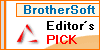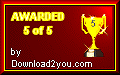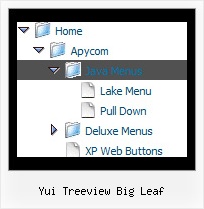Template: Yui Treeview Big Leaf
XP Style Olive Floatable Menu Tree
Floating Menu Tree
- When the page is scrolled the menu remains visible (parameter: var tfloatable).
Try to scroll the page.
- The menu can "float" along one or two coordinate axes with different speed
(parameters: var tfloatableX, var tfloatableY, var tfloatIterations).
Floating Menu Tree
- When the page is scrolled the menu remains visible (parameter: var tfloatable).
Try to scroll the page.
- The menu can "float" along one or two coordinate axes with different speed
(parameters: var tfloatableX, var tfloatableY, var tfloatIterations).
Key features:
- Items with icons
- Each item can have individual settings
- Status string shows item labels
- Filters and Transitional effects
- Personal CSS styles for separate menu elements
- Image arrows
- Several menus on one page
- Relative/Absolute menu position
- Items with icons
- Each item can have individual settings
- Status string shows item labels
- Filters and Transitional effects
- Personal CSS styles for separate menu elements
- Image arrows
- Several menus on one page
- Relative/Absolute menu position