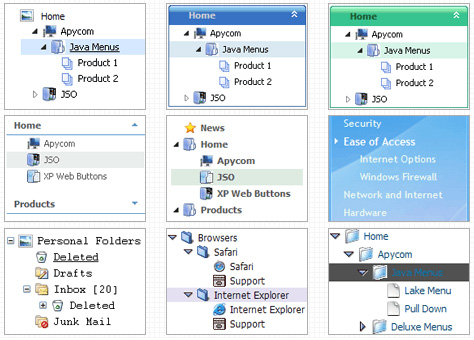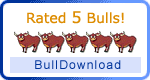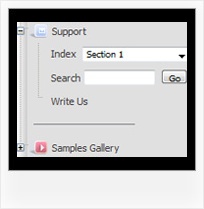Recent Questions Outlook Style Html Expandable Tree
Q: I am creating my website on Frontpage. When I put my drop down menu in the centre of the page, it will be in the explorer browsers in the centre of the page, but when I look at other browers it isn't in the centre but on theright. I cant fix the problem. I cant find it.
A: Try to set exact width for the menu in "px":
var menuWidth="400px";
Q: I ordered Deluxe Popup Window Multiple Site License and I cannot get it to work at all. I need to have multiple choice javascript popup window to website links on a web page. How do I get it to work from a link on a page? Are there examples of how to use the javascript popup window settings. All the help files show is for menus, tree and tabs.
A: 1) You can show the popup window when you hover, click or mouseout on some elements on yourpage. For example you have:
<p><img border="0" src="images/submenu-bg.gif" width="170" height="29" id="open_popup"></p>
So, in the Deluxe Tuner you should enter 'open_popup' object ID in the onMouseOver,onClick or onMouseOut fields.
Actually you can assign id to any object on your page:
add id="open_popup" for <a>, <div>, <img> ... tags.
2) Or you can create only one data file and use deluxePopupWindow.open() function to open the popups.
More info about deluxePopupWindow.open() function you can find:
http://deluxepopupwindow.com/window-installation-info.html
function deluxePopupWindow.open("winID", "content", "header", "param", "skin", "contentType")
Use another winID (first parameter) than you have in your data file if you don't want to close 1-st popup window or use the same winID=win if you want to close 1-st popup.
content - will be the path to the file you want to load in your popup (files/test.html)
skin - is the name of your skin (default in my example)
contentType - set this parameter to iframe.
If you want to open several windows at once use different id's for each link.Q: I used the glass template to create my menu.... but I needed to add additional tabs, and my additional tabs do not look like the rest of the net dropdown menu tabs... its like the end-caps on the images are not there and I don’t find any clear instruction on how to get my added tabs to look like the existing ones.
A: You should assign Individual styles for the new items. You can findthis info in the Templates window.
Q: I recently downloaded JavaScript Tree Menu to try before I buy. While it was easy to create a menu, when I followed the directions for pasting in the two lines of code where I wanted the menu to appear, it didn't work. Rather, it always positioned the menu at the very top of the page.
Is this intentionally the case because this is a trial version?
I very much like the program; however, I have to know it's going to work correctly before I buy.
A: Info about installation of the menu on your html page you can findhere:
http://deluxe-menu.com/installation-info.html
> Rather, it always positioned the menu at the very
> top of the page.
Please, check that you have
var absolutePos=0;
You can also send us a copy of your html page (including .js files) and we will check it.