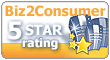Recent Questions Javascript Checkbox Tree Dynamic
Q: I was trying to work out how to set the target for a link in html tab menu
A: No,unfortunately it is not possible in Deluxe Tabs now.
But you can write your links in the following way:
["Item 1","javascript:window.open('http://www.google.com','_blank','height=600,width=800,status=yes,toolbar=no,
menubar=no,location=no');", "", "", "", "", "", "", "", ],
["Item 2","javascript:window.open('http://www.deluxe-menu.com','_self');", "", "", "", "", "", "", "", ],
Q: How do I make the links in the transparent drop down menu NOT open up in a new window?
A: Try to set the following parameter:
var itemTarget="_self";
Q: Why don't any of the effects work in Firefox? I have built several different types of menus and they don't work the same in firefox as they do in IE. Is there a way to fix this? i.e. adding any html code or anything?
A: Yes, it is really so. Firefox supports only transparency of the menu.
Visual effects work in IE only. other browsers don't support them.
See more info:
http://www.deluxe-menu.com/filters-and-effects-sample.html
Q: I created a test page with your product. I have a frame page consisting of a header and content.
The drop down menus are in the header and cross nicely into the content frame when they drop down. This part is working as planned! The first time I open the test page in my browser any link in any drop down menu will work the first time just fine.
Then, if I pick another link in any drop down menu, it appends the address of the first link to the address of the second link and the URL fails.
It is acting like it writes the url for the first link into some variable, then forgets to null it on select, and then appends the url for the second link to the variable. As I click links in different drop down menus it keeps doing this append feature until I have a very long worthless URL path. If I close the browser and start over then the first thing I click on will work properly, but that is all that will work.
I tried this test page on two different PCs, just in case there was a problem on my browsers. MS IE.6.0
A: You can use additional parameters to make menu paths absolute:
var pathPrefix_img = "http://domain.com/images/";
var pathPrefix_link = "http://domain.com/pages/";
These parameters allow to make images and links paths absolute.
For example:
var pathPrefix_img = "http://domain.com/images/";
var pathPrefix_link = "http://domain.com/pages/";
var menuItems = [
["text", "index.html", "icon1.gif", "icon2.gif"],
];
So, link path will be look so:
http://domain.com/pages/index.html
Images paths will be look so:
http://domain.com/images/icon1.gif
http://domain.com/images/icon2.gif
Please, try to use these parameters.