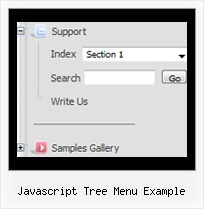Recent Questions Javascript Tree Menu Example
Q: My top levels over the menu have no link and as such I need the cursor not to change when hovering over it – only change over the menus that drop down.
Please let me know how to fix this
A: Unfortunately, you can't change cursor type for different items.
But you can write so:
["< a href='http://deluxe-menu.com/'> Home ["Product Info","", , , , , "0", , , ],
["|What's New","", , , , , "0", , , ],
In all items with links you should use < a> tag.
Set this parameter:
var itemCursor="default";
Q: I want to activate script pop up by a hyperlink.
A: Drop down menu items is an array of arrays. It has the following structure:
var menuItems = [
[text, link, iconNormal, iconOver, tip, target, itemStyleInd, submenuStyleInd, jsFilename],
[text, link, iconNormal, iconOver, tip, target, itemStyleInd, submenuStyleInd, jsFilename],
...
];
where target is target for an item link.
Available values: _self, _blank, _parent, _search, _top.
So you can set the target value _blank for the items you need.
For example:
var menuItems = [
["Home","testlink.html", "", "", "", "", "", "", "", "", "", ],
["Product Info","", "deluxe-menu.files/icon1.gif", "deluxe-menu.files/icon1o.gif", "", "", "", "", "", "", "", ],
["|Features","http://deluxe-menu.com", "", "", "", "_blank", "", "", "", "", "", ],
["|Installation","", "", "", "", "", "", "", "", "", "", ],
["|Dynamic Functions","testlink.html", "", "", "", "_blank", "", "", "", "", "", ],
["Purchase","http://deluxe-menu.com/order-purchase.html", "", "", "", "", "", "", "", "", "", ],
["Contact Us","testlink.htm", "", "", "", "", "", "", "", "", "", ],
];
More info you can find here:
http://deluxe-menu.com/menu-items-info.html
Q: I created a custom error page for a site, but the menu would not display.
I found that this was due to the erroneous "current directory" in the bad link test, for a non-existent directory.
which is: level2/level3/
I changed the script code from:
<script type="text/javascript"> var dmWorkPath = "DMworkfiles/";</script>
<script type="text/javascript" src="DMworkfiles/dmenu.js"></script>
to:
<script type="text/javascript"> var dmWorkPath = "DMworkfiles/";</script>
<script type="text/javascript" src="/DMworkfiles/dmenu.js"></script>
adding the "/" before "DMworkfiles/dmenu.js" source reference allowed the .js file to be found in the root directory and the menu would display.
The problem is that the little menu "expansion" arrow .gif cannot be found in the "current working directory" of level2/level3/. just little "blanks" show.
I tried changing:
var dmWorkPath = "DMworkfiles/";
to:
var dmWorkPath = "/DMworkfiles/";
but that did not enable the display of the arrows.
I also had to prefix all of the links in the menu with a "/" to indicate the root directory because of the "current directory" for the bad page.
I hope I have explained the problem sufficiently.
What am I doing wrong or missing here?
A: You can use additional parameters to make menu paths absolute:
var pathPrefix_img = "http://domain.com/images/";
var pathPrefix_link = "http://domain.com/pages/";
These parameters allow to make images and links paths absolute.
For example:
var pathPrefix_img = "http://domain.com/images/";
var pathPrefix_link = "http://domain.com/pages/";
var menuItems = [
["text", "index.html", "icon1.gif", "icon2.gif"],
];
So, link path will be look so:
http://domain.com/pages/index.html
Images paths will be look so:
http://domain.com/images/icon1.gif
http://domain.com/images/icon2.gif
Please, try to use these parameters
Q: I have configured the Deluxe Tabs menu for the purpose that this menu will form the basis of a website's navigation, once clicked a tab it will take you to the appropriate page.
However one problem I have faced is that menu, regardless of current webpage will display the same active/ selected menu item, having looked in the menu parameters I know that the following set the positions of the selected tab :
* var bselectedItem=0;
* var bselectedSmItem=0;
Is there anyway of selecting the dhtml tab menu index location according to what webpage you are on? On your website it shows an example of a PHP server-side script, however is there an example of this in ASP ?
A: No, unfortunately we don't have such examples in ASP.
Deluxe Tabs doesn't support API functions which can return theselected tab also.
You can set "bselectedItem" and " var bselectedSmItem" parametersbased on your link before you call your data file.
For example, move " var bselectedItem" and " var bselectedSmItem" parametersfrom your data file to your code.
<TD vAlign=top align=left>
/* Select Tab */
<script type="text/javascript" language="JavaScript1.2">
var bselectedItem=<?php echo $seltabs; ?>;
var bselectedSmItem=<?php echo $selsmtabs; ?>;
</script>
<SCRIPT src="data.js" type=text/javascript></SCRIPT>
</TD>
You should define seltabs and selsmtabs using server side script.
You can also set it on every page before you call data.js file, forexample:
<TD vAlign=top align=left>
/* Select Tab */
<script type="text/javascript" language="JavaScript1.2">
var bselectedItem=4;
var bselectedSmItem=3;
</script>
<SCRIPT src="data.js" type=text/javascript></SCRIPT>
</TD>