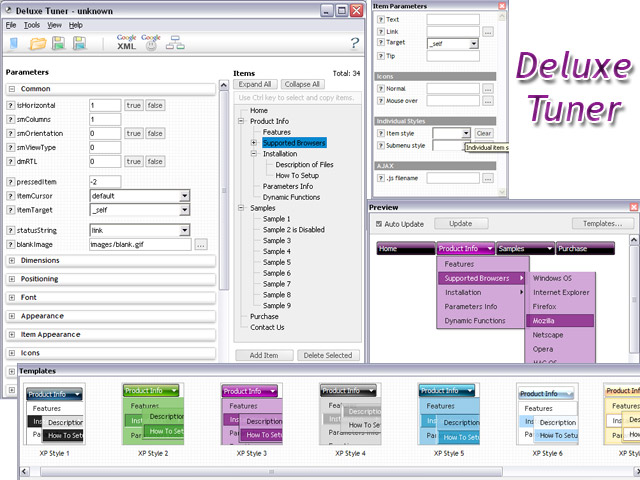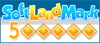Recent Questions Collapsible Tree Css
Q: Hi, is there a way to fire an event when a net javascript menu tab page loads? I want to turn on a section of the page that is not part of the tab when a tab page is made visible.
A: Actually you can use your own Javascript code instead standard links. For example:
var bmenuItems = [
["text", "javascript:your_code_here"]
];
or
var bmenuItems = [
["<div onClick='your_code_here'>item text</div>", ""]
];
Q: Can I install the menu using my buttons? I might be able to do it if the buttons used only one image, but they use two images. One is light and the other dark.
I also have some questions:
1) Will the menu stay in view when the user scrolls down?
2) I'm not even sure I care if the menu stays in view, because I believe that is done using php and is not good for SEO. The file that the search engines see is index.html while the file that visitors see is home.php. I think it would be better for SEO to have a normal .html page. Are you able to do that?
A: See how you should make image-based menus: if item text is empty, icon fields will be used as item images.
For example:
["", "index.html", "menu1a.gif", "menu1b.gif", "Home Page"]
1) You should use floatable feature.
See the following parameter:
var floatable=1;
2) You can generate search engine friendly code using Deluxe Tuner:
"Tools/Generate SE-friendly Code".
Q: I have the menu installed over a Flash movie. In IE the menu flickers and in Firefox it disappears under Flash movie. Is there a fix for this that allows me to have menu lay pover Flash movie?
A: See more info here:
http://deluxe-menu.com/objects-overlapping-sample.html
> In IE the menu flickers
You can have such effect in IE7. You should click on the flash. Yourmenu will stop flicker.
Q: I would prefer to have a sort of documentation or tutorial video but asI have seen on you website there is not. I have also to mix the javascriptcode with php.
Could you please help me, software look fine but we don't have time totest the code, tutorial will be appricieted.
A: Unfortunately, we don't have tutorial yet, we'll try to create it inthe nearest future.
To create the pop up menu you should to do the following steps:
1. Create your menu in Deluxe Tuner application.
You can create any menu as you like in Deluxe Tuner.
Please, try to download trial package once again. We added alltemplates in Deluxe Tuner Templates window.
Unfortunately, Deluxe Tuner doesn't copy all need images forVista Template into your folder. You should do it manually.
After you create your menu in Deluxe Tuner you should copy all images youneed for the menu into your folder and correct images paths.
You should set the following parameter
var pathPrefix_img="";
2. You should add the following parameter for the pop up menu:
var popupMode=1;
You should do it manually. Please, open your data file in any texteditor and add such parameter.
3. You should install the menu on your page.
Add several rows into your html page.
<head>
...
<!-- JavaScript Tree Menu -->
<noscript><a href="http://deluxe-menu.com">Javascript Menu by Deluxe-Menu.com</a></noscript>
<script type="text/javascript"> var dmWorkPath="deluxe-menu.files/";</script>
<script type="text/javascript" src="deluxe-menu.files/dmenu.js"></script>
<script type="text/javascript" src="data-deluxe-menu.js"></script> //data-deluxe-menu.js - data file created in Deluxe Tuner.
...
</head>
<body>
...
<img src="deluxe-menu.files/logo_w.gif" onClick="return dm_popup(0, 1000, event);">
...
</body>
Where return dm_popup(menuInd, pause, event, x, y)
menuInd - index of the menu on a page, >= 0.
pause - determines the time when the menu will be hidden.
event - constant. Do not change.
x, y - optional. Set these parameters if you want the menu to appear in the specified place. In other case the menu will be shown in the mouse position.
You should also copy all engine files
dmenu.js
dmenu4.js
dmenu_add.js
dmenu_dyn.js
dmenu_key.js
dmenu_cf.js
dmenu_popup.js
dmenu_ajax.js
into "deluxe-menu.files/" folder. You should place this folder in thesame folder with your index. html page.
Try that.