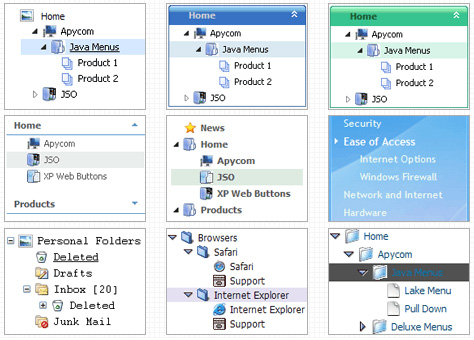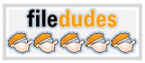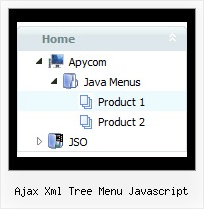Recent Questions Ajax Xml Tree Menu Javascript
Q: I am trying to follow your directions on how to load the application and I am completely lost as to what I need to do.
Do you have instructions on how operate the application; I am having a very difficult problem trying to maneuver around.
I am looking to create css vertical tabs, and the tabs are my personal images and I want to place html text into tabs.
A: To set your own images for tabs you should use the following
parameters (see how we created images in the attached example):
var bitemBackImage=["img/styleIE7_n_back.gif","img/styleIE7_o_back.gif","img/styleIE7_s_back.gif"];
var bbeforeItemImage=["img/styleIE7_n_left.gif","img/styleIE7_o_left.gif","img/styleIE7_s_left.gif"];
var bafterItemImage=["img/styleIE7_n_right.gif","img/styleIE7_o_right.gif","img/styleIE7_s_right.gif"];
You can also use a whole images for you tabs you should use only
var bitemBackImage=["img/styleIE7_n_back.gif","img/styleIE7_o_back.gif","img/styleIE7_s_back.gif"];
Set the dimensions of the menu here:
var bmenuWidth="600px";
var bmenuHeight="33px";
See in Deluxe Tabs there are two modes:
1. var tabMode=0;
You can create only one level of tabs and assign Object Id's of the
DIV's to show when you click on the tab.
["XP Tab 1","content1", "", "", "", "", "", "", "", ],
["XP Tab 2","content2", "", "", "", "", "", "", "", ],
["XP Tab 3","content3", "", "", "", "", "", "", "", ],
["XP Tab 4","content4", "", "", "", "", "", "", "", ],
2. var tabMode=1;
You can assign only links in this mode.
You should create top level items with subitems.
["XP Tab 1","", "", "", "", "", "", "", "", ],
["|Link 1_1","http://deluxe-tabs.com", "", "", "", "", "0", "", "", ],
["|Link 1_2","testlink.htm", "", "", "", "", "0", "", "", ],
["|Link 1_3","testlink.htm", "", "", "", "", "0", "", "", ],
["|Link 1_4","testlink.htm", "", "", "", "", "0", "", "", ],
["|Link 1_5","testlink.htm", "", "", "", "", "0", "", "", ],
["XP Tab 2","", "", "", "", "", "", "", "", ],
["|Link 2_1","testlink.htm", "", "", "", "", "0", "", "", ],
["|Link 2_2","testlink.htm", "", "", "", "", "0", "", "", ],
["|Link 2_3","testlink.htm", "", "", "", "", "0", "", "", ],
["|Link 2_4","testlink.htm", "", "", "", "", "0", "", "", ],
["|Link 2_5","testlink.htm", "", "", "", "", "0", "", "", ],
["XP Tab 3","", "", "", "", "", "", "", "", ],
["|Link 3_1","testlink.htm", "", "", "", "", "0", "", "", ],
["|Link 3_2","testlink.htm", "", "", "", "", "0", "", "", ],
["|Link 3_3","testlink.htm", "", "", "", "", "0", "", "", ],
["|Link 3_4","testlink.htm", "", "", "", "", "0", "", "", ],
["|Link 3_5","testlink.htm", "", "", "", "", "0", "", "", ],
You can use Object ID as well as Link in both modes. Use the following prefixes within item's link field:
"object:" - means that there is object id after it;
"link:" - means that there is a link after it.
"javascript:" - means that there is a javascript code after it, for example:javascript:alert(\'Hello!\')
So, you should write for example:
["|Link 1_1","object:Content1_1", "", "", "", "", "0", "", "", ],
Q: Hi, I was wondering if there is a way to leave a main navigation item highlighted when in that section. For example if I clicked on "Contact Us" and when I am on the contact us page, the "Contact us" navigation would still be highlighted. I appreciate any help you might have, thanks!
A: The menu has only two states normal and mouseover. We'll try to add the pressed state in the future.
You can set a pressed item using Javascript API:
function dm_ext_setPressedItem (menuInd, submenuInd, itemInd, recursion)
Sets a current pressed item.
menuInd - index of a menu on a page, >= 0.
submenuInd - index of a submenu, >= 0.
itemInd - index of an item, >=0.
recursion = true/false - highlight parent items.
But notice, to use dm_ext_setPressedItem() you should know ID of selected item and subitem.You can't get this ID after you reload your page. That is why you should write your own code on PHP.
Q: I'm confused in how to do this. I want to change the background color of one of the javascript and menu items. If I understand correctly I go to INDIVIDUAL STYLES and should be able to change the background color for one of the menu items there. Under item appearance I tried to change itemBackColor - but I can't seem to make it take affect (I tried clicking OK but its under the Style Names, so thats probably not it.
A: You should click "Edit Individual Styles" button.
On the 'Item Styles' tab click "Add style" button.
Set itemBackColor and click "OK" button.
Select the item you want to change the style for and assign new style for it. Go to Item Parameters window 'Item style' field.
var itemStyles = [
["itemBackColor=#EB2999,#590937"], //style0
];
var menuItems = [
["Home","testlink.html", "", "", "", "", "", "", "", "", "", ],
["Product Info","", "default.files/icon1.gif", "default.files/icon1o.gif", "", "", "0", "", "", "", "", ], //style0
Q: No matter where I place the code, the html free menu always appears in the top left of the page,
I need it elsewhere obviously but it simply won't move.
A: You're using absolute position for the menu now.
You should use relative position in that case.
Change the following parameters:
var absolutePos=0;
var posX="0px";
var posY="0px";