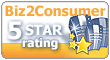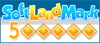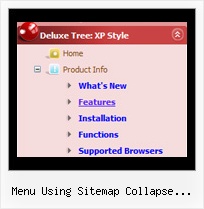Recent Questions Menu Using Sitemap Collapse Treeview Styles
Q: Can I create a pop up using javascript that fly's out after 10 seconds.
Please advise.
A: Create popup window and set openAfter=10 parameter to it.
You can find this parameter in 'Actions' section.
Q: I'm having a problem displaying a little white icon arrow on my dhtml foldout menu. I us Adobe Dreamweaver to build my site. When previewing, I found that adding . /.. to the .js file works good and it displays the arrows. But when I Put the menu on the internet it goes back to displaying a blank box like it can t find it again. My menu is in my site's root directory, and I would like to control all my site's pages with it. I am going to have a basic template for the whole site with the dhtml foldout menu on it and I am to building all the pages from that.
If I don't change the link to ../../ the only pages that will work is the one that is in the same directory as my menu files.
A: Try to use absolute paths to your images on the website. Your menu will work correctly inall cases in that case.
var pathPrefix_img="http://www.domain.org/Fundraising/Scrip/";
var arrowImageMain=["data.files/arrv_white_1.gif",""];
var arrowImageSub=["data.files/arr_white_1.gif",""];
or
var pathPrefix_img="";
var arrowImageMain=["http://www.domain.org/Fundraising/Scrip/data.files/arrv_white_1.gif",""];
var arrowImageSub=["http://www.domain.org/Fundraising/Scrip/data.files/arr_white_1.gif",""];
Q: I just purchased your multiple site bundle and have a menu question.
I need to create a menu for a site that has the top level menu have no border but I want any of the sub menu popups to have a border around them (or a different background color for the menu area for the popup). I can not see a way to do this? If a put a menu border on it appears on both the top level and any submenu popups.
A: You should use Individual Item Styles.
You should set the following parameters:
1) var menuBorderWidth=0;
2) Create Submenu Style
var menuStyles = [
["menuBorderWidth=1","menuBorderStyle=solid","menuBorderColor=#7E5927"], //style 0
];
You can do it in Deluxe Tuner. Click "Edit Individual Styles" and thenchoose "Submenu Styles" tab.
3) Assign Individual Style for your submenus.
You can assign them only for the first item in each submenu.
For example:
var menuItems = [
["Home","testlink.html", "", "", "", "", "", "", "", ],
["Product Info","", "default.files/icon1.gif", "default.files/icon1o.gif", "", "", "", "", "", ],
["|Features","testlink.html", "default.files/icon2.gif", "default.files/icon2o.gif", "", "", "", "0", "", ], //style 0
["|Installation","", "default.files/icon2.gif", "default.files/icon2o.gif", "", "", "", "", "", ], ["||Description of Files","testlink.html", "default.files/icon6.gif", "default.files/icon6o.gif", "", "", "", "0", "", ], //style 0
["||How To Setup","testlink.html", "default.files/icon6.gif", "default.files/icon6o.gif", "", "", "", "", "", ],
["|Parameters Info","testlink.html", "default.files/icon2.gif", "default.files/icon2o.gif", "", "", "", "", "", ],
Q: I'm confused in how to do this. I want to change the background color of one of the javascript and menu items. If I understand correctly I go to INDIVIDUAL STYLES and should be able to change the background color for one of the menu items there. Under item appearance I tried to change itemBackColor - but I can't seem to make it take affect (I tried clicking OK but its under the Style Names, so thats probably not it.
A: You should click "Edit Individual Styles" button.
On the 'Item Styles' tab click "Add style" button.
Set itemBackColor and click "OK" button.
Select the item you want to change the style for and assign new style for it. Go to Item Parameters window 'Item style' field.
var itemStyles = [
["itemBackColor=#EB2999,#590937"], //style0
];
var menuItems = [
["Home","testlink.html", "", "", "", "", "", "", "", "", "", ],
["Product Info","", "default.files/icon1.gif", "default.files/icon1o.gif", "", "", "0", "", "", "", "", ], //style0