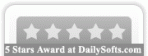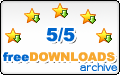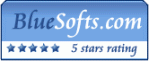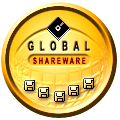Recent Questions Menu Tree Javascript
Q: Hi there ... a while ago I had asked you what I need to change to prevent exit pops from being activated, but I don't think it's working.
For example, a regular link that I want:
onClick="exit=false"
How do I do it with dhtml vertical menu?
Before, in the "text" box in the "Item Parameters" window, you had me do the following:
<span onClick='exit=false;'>click here</span>
But that doesn't seem to work. Any other suggestions? Thanks very much.
A: I suppose that you should move menuItems from the data file to yourhtml page directly (where you define exit variable).
<script>
menuItenms = [
...
],
</script>
Q: I looked through your FAQ's to solve my problem of trying to make the background of the top dhtml slide menu transparent. I set the itemBackColor to transparent and also menuBackColor to transparent. Do I have to changeanother setting to activate this? Right now it is currently white and I can't even find a spot that would make it white, unless it's just white by default.
A: Check that you haven't set background color in the Individual Styles.
Q: I am trying to update a website using a deluxe-menu, but I do not understand the instructions for inserting it into a framed site. I have everything working, and the menu is on the page. I just cannot figure out how to make the submenus appear in another frame.
The website makes it sound like I need to alter the data.js file, but I do not have any programs on my computer that will allow me to do so.
A: You can open your data.js file in any text editor and add such linedm_initFrame("frmSet", 0, 1, 0); instead of dm_init();
More info you can find here:
http://deluxe-menu.com/cross-frame-mode-sample.html
Q: I have implemented a deluxe-menu on my client's website and I had a couple of questions.
1. Can I control how fast the submenus scroll in my javascript menu examples? If you look at the site and hover over Need An Expert? on the menu and then point to Practice Areas, this submenu seems to scroll slower than if you mouse over "Technology" and scroll that submenu. The Technology submenu scrolls a lot faster. Is it because there are many more items in the Technology submenu? I tried to find a setting for "scroll speed" or the like, but I couldn't find it.
2. In internet explorer, when you mouse over Need An Expert?, Technology the first time you go to the page, there is a 3-4 second delay before the submenu opens. There are a lot of submenu items under Technology, but in Firefox, there doesn't seem to be this delay. Do you know why this would happen in IE? Is there a way to fix it? Could the problem be that each submenu item has a background graphic and this is causing the delay?
3. When you get to a page on the site and you rollover the top level menu, there is also a delay before the background image of the menu items shows up. You get a solid blue background color for a second or two (the bgcolor assigned) and then the graphic loads and shows up. Is there any way around this? I have a javascript to preload the image (back.jpg) but that doesn't seem to help.
Any help would be greatly appreciated!!!
A: 1. The scroll speed depends on number of items to be scrolled, more items -> faster scroll.
You can decrease the number of items or enlarge the size of submenu.
2,3. Please try to add the following param:
var dm_writeAll = 1;
It will load all backgrounds on page load, no on mouseover.