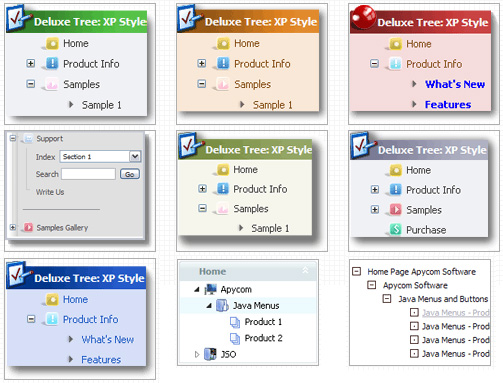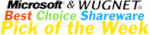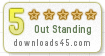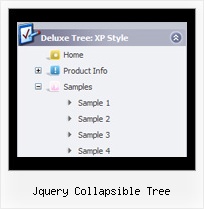Recent Questions Jquery Collapsible Tree
Q: I'm trying out the cross-browser (top to bottom) drop down menu and I was wondering if it was possible to have the top bar (the main items) use a background image while the sub-items beneath used a plain background color and no image?
So far I've gotten them to either both use a background image, or both use a background color. Any advice would be greatly appreciated. :)
A: Actually you can create any menu you like with JavaScript Tree Menu.
You can use Individual Styles to set background image for the items
var itemStyles = [
["itemWidth=92px","itemBackImage=deluxe-menu.files/btn_black.gif,deluxe-menu.files/btn_black_blue.gif"],
];
oryou can use images instead of icons (you should delete item's text).
["","", "deluxe-menu.files/btn_black.gif", "deluxe-menu.files/btn_black_green.gif", "", "", "", "", "", ],
Q: Is there a way to add an email address as a menu item in the html free menu?
A: You can open any files using JavaScript Tree Menu including PDF files.
You can insert any html code within menuItems, for example:
["|You can place <b>any HTML code</b><br> to item, for example <u>image</u>:<br><img src=img/logo.gif>","testlink.html"],
["|Index <select style='width:120px;height:17px;font:normal 10px Tahoma,Arial;'><option>
Section 1<option>Section 2<option>Section 3</select>", "", "", "", "", "", "", ""],
["|Search <input type=text style='width:80px;height:17px;font:normal 10px Tahoma,Arial;'> <input type=button value='Go' style='width:30px;height:17px;font:normal 10px Tahoma,Arial;'>", "", "", "", "", "", "", "0"],
["|Write Us", "mailto:[email protected]", ""],
Q: Can you tell me the difference between a target and a link.
Also can you explain what self, blank, top, parent, search and custom mean in the javascript menu table please.
A: Link is the url you want to open when you click on the javascript menu table item.
Target controls where you'll open your link:
"_self" - open link in the same window
"_blank" - open link in the new window
"_parent" - will load the linked document where the inner frameset file had been
"_top" - loads the linked document in the topmost frame
custom - you should write here the name of the frame where you want to
open the linked document, for example:
"framename"
"_search" - this target causes the link to load in the browser's Search pane. (Internet Explorer 5.0 and later.)
You can find more info here:
http://www.htmlcodetutorial.com/linking/_A_TARGET.html
Q: I will buy your JavaScript Tree Menu with an Multiple Website License.
Can I create websites for clients with the javascript collapsible tree?
A: Yes, you will be able to create and use JavaScript Tree Menuon the client's websites.