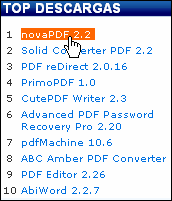Recent Questions Javascript Tutorial Of Tree Menubar Stylish
Q: Greetings..... I am new to java script and would like to have a drop down menu that I can use with frames....
I downloaded your program and have created a small menu to try to become familiar with the program and see if I can accomplish getting a menu to display on a new page...... I am currently using Page Mill.
When I created the menus, I saved them as TstBuy and it was saved in the Deluxe-menu folder.
Having read a number of your information displays plus lacking the knowledge of what files and where to place them, I would appreciate any information you can offer as to what files to place in the main Page Mill folder if that is where they go??
As for the data I created (TstBuy), I thought that I would be able to copy and paste that file into the Page Mill page within a text box, but the paste feature was not available...
Thanks for any assistance you can offer..
A: Thanks for your interest in our products.
JavaScript Tree Menu wasn't developed as Page Mill/Dreamweaver/Frontpage extension,BUT you can use it as standard Javascript files.
You can try to export your menu into html page using Deluxe Tunerapplication and then copy the code from the generated html page into your html page.You should click in Deluxe Tuner "File/Export/To HTML". You'll getsuch files:
deluxe-menu.files/
image_files.gif
dmenu.js
dmenu4.js
dmenu_add.js
dmenu_dyn.js
dmenu_key.js
dmenu_cf.js
dmenu_popup.js
dmenu_ajax.js
data-deluxe-menu.js
deluxe-menu.html
There is no need to use all files from the "deluxe-menu.files/"folder.
The description of files you can find here:
http://deluxe-menu.com/description-of-files-info.html
You can delete all files which are not necessary for you.
To install the menu into your html page:
1. open the page in Page Mill/Dreamweaver/Frontpage
2. open html source code of the page (deluxe-menu.html)
3. add several rows of code (<script> tags), For info see:
http://deluxe-menu.com/installation-info.html
You should also copy "deluxe-menu.files/" folder, all image files anddata-deluxe-menu.js in the same folder with your html page.
For example, you'll have such structure:
deluxe-menu.files/
image_files.gif
dmenu.js
dmenu_add.js
data-deluxe-menu.js
your_html_page_from_Page_Mill.html
That's all.
Q: I am trying to make the tab menu to work correctly and after extensive testing and I have come across a problem that I can seem to get resolved. I am using images for the tab menu with no text and <divs> to display information about each javascript new menu tab. However while the page loads I can see all the content from all the <div> javascript new menu tabs and when the page if fully loaded, the web page then displays the content correctly with all the content hidden until the correct tab is selected. Mind you this is the only thing on the webpage so there shouldn’t be any load time problems.
Please advice what is happen to resolve this issue.
A: Try to set display: none; property for the style of your DIV, forexample:
<div id="content1" style="display: none;" class="tabPage">
<br><br><br>
<p align=center><img src="../image/img/logo_DM.gif" width=262 height=56 alt="Deluxe-Menu.com"></p>
</div>
<div id="content2" style="display: none;" class="tabPage">
<br><br><br>
<p align=center><img src="../image/img/logo_DT.gif" width=262 height=56 alt="Deluxe-Tree.com"></p>
</div>
Q: Is your menu maker compatable with Expression Web?
A: JavaScript Tree Menu wasn't developed as Dreamweaver/Frontpage/Microsoft Expression Web extension,BUT you can use it as standard Javascript files. To install the menuinto your html page:
1. open the page in your program
2. open html source code of the page
3. add several rows of code (<script> tags), For info see: http://deluxe-menu.com/installation-info.html
That's all.
To create and configure your menus use Deluxe Tuner application(included into the trial package):
http://deluxe-menu.com/deluxe-Tuner-info.htmlQ: I created a button set and saved the project. I was able to open it for a while, but now every time I try to open the data file it gives me this message: Access violation at address 004AACF7 in module 'deluxetuner.exe'. Read of address 00A78000. Is there anything you can help me with?
A: You used Individual Item Styles for the main items, but there was noindividual style in your parameters.
["Home","http:/www.jx2productions.com/index.html", , , , "_self", "0", , , ],
["About us","http:/www.jx2productions.com/about/index.html", , , , "_self", "0", , , ],